<< Back to Movies & TV SupportPlayTo is an Xbox feature that enables your Xbox 360 or Xbox One console to play streamed media from compatible devices and apps in Windows 10, including the Groove Music and Movies & TV apps. Note PlayTo is available only on devices that have Digital Living Network Alliance (DLNA)-compliant playback capabilities, such as computers and some phones. You can only use PlayTo with your Xbox console if you’re running Windows 10 or Windows 8.1 on your PC or device.
-
For more information about using PlayTo with Xbox 360, see PlayTo overview for Xbox 360.
-
For more information about enabling PlayTo on your Xbox One, see Change the Xbox One console preferences.
Requirements
-
An Xbox One or Xbox 360 console with PlayTo enabled.
-
A computer or other device that’s running Windows 8.1 or Windows 10 along with Groove or Xbox Video. The computer or device must be on the same network as the console.
Add your Xbox to the list of devices on your computer
Don’t see your console in your computer’s list of devices? Here’s how to add it.
-
Go to Settings.
-
Click Devices (Bluetooth, printers, mouse).
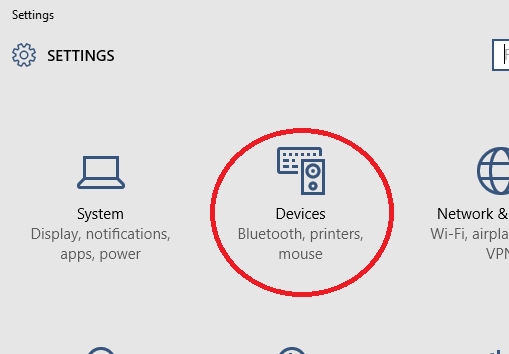
-
Choose ConnectedDevices from the left navigation pane.
-
Click Add a Device.
-
Select your Xbox One or Xbox 360 console.
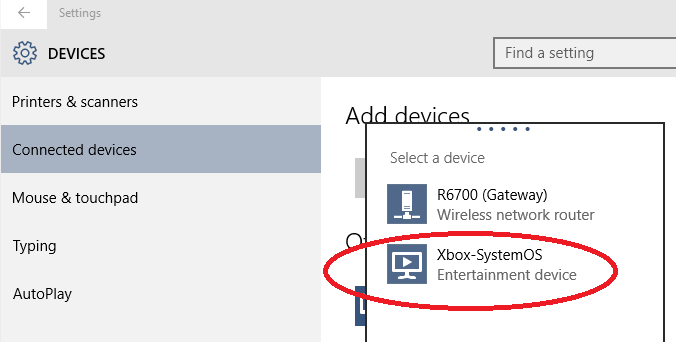
Notes
-
Your Xbox console must be turned on, connected to the Internet, and on the same network as your PC for it to be discoverable by your computer.
-
The name of your Xbox console may not be as shown.
If your console doesn’t appear as an available device, see one of the following articles for information about enabling it:
Stream media to your Xbox console from a computer
To stream media from your PC:
-
Start the Groove or Movies & TV app on your computer.
-
Select a song or video that’s stored on your computer.
-
Tap or click Play.
-
At the bottom of the screen, tap or click Cast To Device.
-
Select your console from the list of devices. If your console is turned on and online, the media will start playing.
Related issues
Watching Movies & TV content on Windows 10 How to associate devices with the Movies & TV app in Windows 10 How to buy or rent Movies & TV content on Windows 10
Support resources













