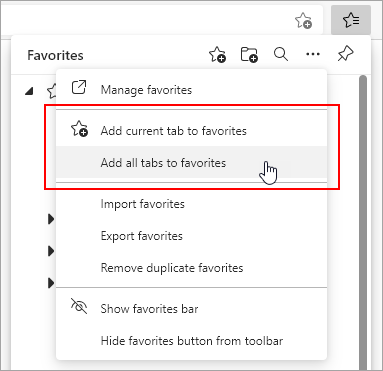Add sites to your favorites in the new Microsoft Edge :
Add the current page from the address bar
-
Open Microsoft Edge and go to the site you want to add to your favorites.
-
Select the Add this page to favorites button in the address bar.
-
Rename the favorite (if you want to) and/or choose a different folder to save it in, and then select Done.
Add the current tab or all tabs from the Favorites window
-
Open Microsoft Edge and go to the site you want to add to your favorites.
-
Go to Settings and more > Favorites .
-
Select More options , and then do one of the following:
-
To add the current tab to your favorites, select Add current tab to favorites.
-
To add all tabs to your favorites, select Add all tabs to favorites.
-
Note: This topic is for the new Microsoft Edge . Get help for the legacy version of Microsoft Edge.