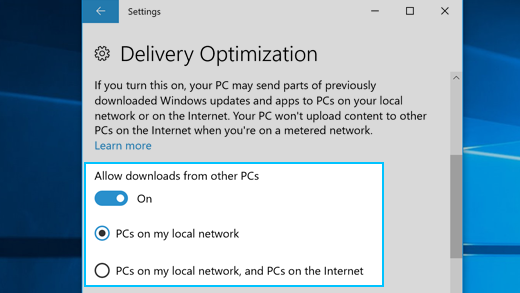Delivery Optimization in Windows 10 helps you get updates and apps quickly and reliably. These downloads come from Microsoft as well as other PCs on your local network or the Internet, and your PC may share them with other PCs. You can limit which sources Delivery Optimization shares downloads with in Settings.
-
Select the Start button, then select Settings > Update & security > Advanced options > Delivery Optimization.
-
To get downloads from PCs on your local network but not PCs on the Internet, select PCs on my local network. If you’d rather not get downloads from PCs on your local network and the Internet, turn off Allow downloads from other PCs. You’ll still get apps and updates from Microsoft.