Summary
This update introduces import of vendors invoices from electronic (XML) "PEPPOL BIS 3" format for Microsoft Dynamics 365 for Finance and Operations starting from May'19 update.
Hotfix Information
How to obtain the updates
The functionality is available starting from the following version:
-
Microsoft Dynamics 365 for Finance and Operations May'19 update.
Prerequisites
You must have one of the following products installed:
-
Microsoft Dynamics 365 for Finance and Operations May'19 update.
More Information
In accordance with European Union initiative to move toward electronic (paperless) invoicing, the import of vendor invoices is implemented in Microsoft Dynamics 365 for Finance and Operations starting from May'19 update.
The following setup needs to be additionally made.
Electronic reporting setup
The following or a higher versions of the Electronic Reporting configurations should be imported to the system from LCS:
-
Customer invoice model.version.37
-
Vendor invoice Mapping to destination.version.37.29
-
Vendor invoice import.version.37.1
See ER configurations downloading instructions: Download Electronic reporting configurations from Lifecycle Services
Although initially it has been implemented for European Union countries, the functionality is available for any supported country without country context limitations. PEPPOL BIS3 standard can be used “as is” if no country-specific amendments supposed or any other customized format can be used.
After these configurations are imported to the system,
please define the format to be used for vendors invoices import in a new
Accounts payable parameter:
Accounts payable > Setup > Accounts payable
parameters > Electronic documents (Fast tab) -
refer to "Vendor invoice import" format or its customization: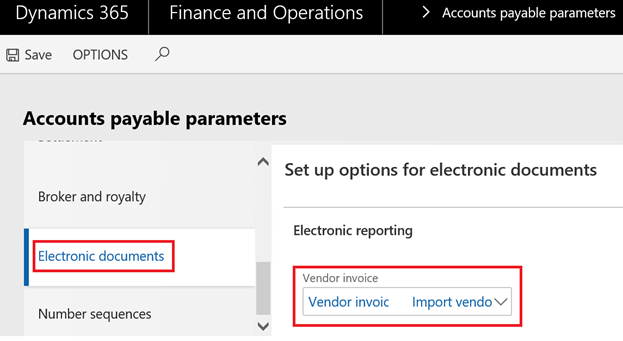
Additionally,
the import in a batch mode can be set up.
To do this, please define a Document type (Organization
administration > Document management > Document
types) with a related Sharepoint folder, to be used as
a source location of incoming vendors invoices files.
Then define an Electronic reporting source for the
vendor invoice import format (Organization administration > Electronic
reporting > Electronic reporting source) and enable in Settings the
Document type defined on the previous step.
See ER data import configuration instructions: Configure data import from SharePoint
With this setup, all import files placed in the source will be consistently processed in a batch mode. If no source is defined then the system will request to define an individual import file during the import process.
Optionally, three more Document types can be set up to define different "post-process" locations:
-
To move there files which were successfully imported;
-
To move there files which were imported with warnings;
-
To move there files which were failed with errors.
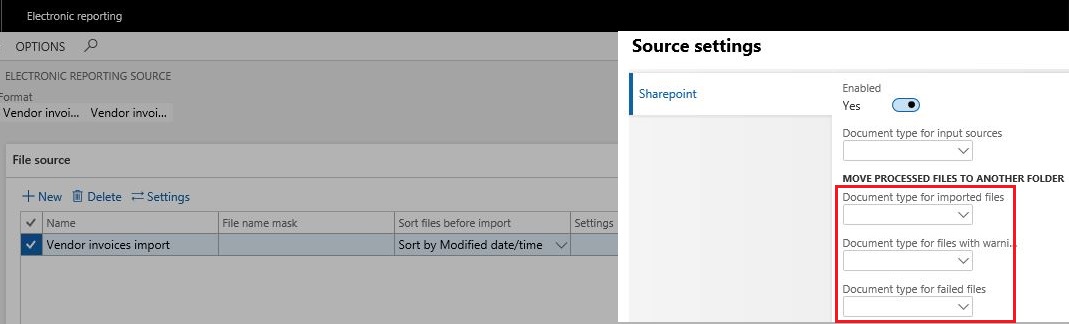
Master data setup
Make sure that Vendors have Tax exempt numbers defined in the master data. These IDs will be used for the identification during import process.
Make sure that Products have External item numbers defined in Products external description. These numbers will be used for the identification during import process.
Optionally, define External codes values for Units of measurement. If defined in incoming invoices lines, it will be used for the identification during import process.
Run vendor invoice import
The import of vendors invoices can be run via a new menu item Accounts payable > Periodic tasks > Import vendor invoices.
If no source for batch import is defined then a User will be asked to select a single file for import.
During import process, Vendors will be identified via Tax exempt number defined in Vendor's master data.
If no vendor with matching data is found in the system then the import process will fail with a related error-message.
Products used in invoices lines will be identified via External item number which can be vendor-specific. If no product with matching external description is found in the system then the import process will fail with a related error-message.
Units of measurement, if used in invoices lines, will be identified via External codes values. If no unit with matching external code value is found in the system then the import process will fail with a related error-message.
If an incoming import file contains the information about purchase order and its lines in OrderReference and OrderLineReference elements then these numbers will be used for the invoice matching with purchase orders and lines entered in the system.
If no order/lines references are defined in an incoming file then the system will try to automatically match incoming vendor invoices with existing purchase orders.
If no purchase order is found, the system will raise a warning but continue import considering products in invoice lines as "Non-stock" items and will expect that such products belong to Item model group with unmarked Stocked product check-box in Inventory policy.
Otherwise, the import process will fail with a related error-message.
File attachments are supported during the import. All attached files should have extensions. If an attached file has no extension then the system will raise a warning and this attachment will be skipped during the import.
Successfully imported vendor invoices will be shown in the system as pending invoices - Accounts payable > Invoices > Pending vendor invoices.
Limitations
-
Charges import is not supported;
-
Only line-level discounts are supported;
-
Taxes will be calculated in the system based on the imported data and tax settings, not imported as fixed amounts from the incoming XML file. The results of the calculation can be then manually adjusted, if needed.










