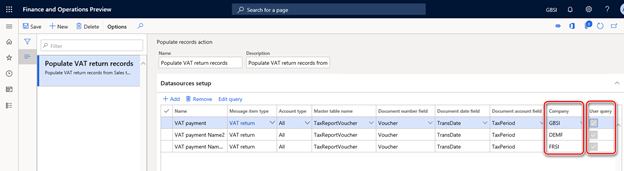Introduction
On July 13, 2017, the Financial Secretary to the Treasury and Paymaster General in the United Kingdom announced that Making Tax Digital (MTD) for value-added tax (VAT) takes effect on April 1, 2019.
Dynamics 365 for Finance and Operations starting from version 10.0.1 supports MTD for VAT of the United Kingdom.
To support the MTD for VAT requirements on Dynamics 365 for Finance and Operations version 7.3 the hotfixes were released: #4492999, #4493076, #4504462, #4513878.
The documentation about setting up and usage Dynamics 365 for Finance and Operations for MTD for VAT is published on https://learn.microsoft.com/en-us/dynamics365/unified-operations/financials/localizations/emea-gbr-mtd-vat-integration.
Current update provides possibility to collect a common summarized VAT return basing on tax transactions posted in several Legal entities in Finance and Operations. It is assumed that all the tax transactions for VAT return are in the same system using the same data base and it is supposed that tax transactions include all the information necessary for VAT return of the United Kingdom and preliminary VAT 100 report is correctly generated as for the VAT return in each legal entity involved into the summarized VAT return.
To use correctly the update the following steps must be done in each legal entity involved into the summarized VAT return:
-
Tax transactions are posted in each subsidiary legal entity according to the rules and principles of the United Kingdom.
-
VAT settlement (“Settle and post” procedure) is done in each subsidiary legal entity.
-
“VAT 100” report is correctly generated for preview in each subsidiary legal entity.
To report to HMRC a VAT return of the VAT group, one legal entity must be setup for interoperation with MTD APIs. Learn more how to setup an interoperate with VAT MTD: Prepare Finance and Operations for integration with MTD for VAT (United Kingdom).
This article describes how to additionally setup and extend usage of the MTD for VAT feature for a “VAT group” scenario with the assumptions noticed above.
Overview
To prepare your Finance and Operations to report VAT return for a VAT group, make sure that your business processes and the system setup are in-line with the following terms:
-
Tax information from all the subsidiaries is registered in the same system – Finance and Operation.
-
All the tax transactions are correctly reflected in the system in accordance with the rules and principles of the United Kingdom.
-
Settlement periods for all the legal entities involved to the VAT group are defined identically and in full accordance with the period intervals defined in HMRC online account.
-
VAT settlement (“Settle and post” procedure) is done in each subsidiary legal entity.
-
“VAT 100” report is correctly generated for preview in each subsidiary legal entity.
-
One legal entity is setup for interoperation with HMRC according to the documentation (Prepare Finance and Operations for integration with MTD for VAT (United Kingdom)) and user can request VAT obligations from this legal entity for the VAT group.
This article provides information:
-
How to setup additionally Electronic reporting configurations to collect data from several legal entities for VAT return reporting of the VAT group.
-
How to setup Electronic messages functionality additionally to the general process of MTD for VAT feature setup to collect data from several legal entities for VAT return reporting of a VAT group.
-
How to use Electronic message page to collect information for VAT return reporting from several legal entities.
Import and setup Electronic reporting configurations to collect data from several legal entities for VAT return reporting of the VAT group
To prepare electronic reporting configurations for generation of the common VAT return of a VAT group based on tax transitions posted in several legal entities, import and use the following or later versions of the Electronic reporting configurations:
|
GER configuration name, version |
Description |
|
Tax declaration model.version.32 |
Generic model for different tax declarations |
|
Tax declaration model mapping.version.32.38 |
Generic model mapping for VAT declarations |
|
MTD VAT returns exporting JSON (UK).version.32.28 |
VAT return in JSON format for submission to MTD HMRC |
|
MTD VAT returns exporting EXCEL (UK).version.32.28.8 |
VAT 100 report - declaration in Excel format |
Starting from these versions, Tax declaration model, model mapping and both formats for the UK VAT return support cross-company tax transactions data sources and can be used to aggregate data from several legal entities. These configurations can still be used to report VAT return from just one legal entity.
Important note: Finance and Operations of version 10.0.7 or later supports these versions of the electronic reporting configurations. For the version 7.3 of Finance and Operations the KB # 4513052 must be installed and the latest version of the Electronic reporting update.
To use the formats for reporting of VAT return of a groups of several legal entities, you must set up Application specific parameters for each of the legal entities included into the group:
-
Open Electronic reporting module and select Tax declaration model > MTD VAT returns exporting JSON (UK) format in the configurations tree.
-
Select in the right top corner the Legal entity from VAT group tax transactions from which must be included into the VAT return of the group.
-
Click Configurations > Application specific parameters > Setup on the Action pane, select the last version of the format on the left part of the Application specific parameter page and define conditions on the Conditions fast tab. Learn more how you can define conditions in the Set up application-specific parameters part of the documentation. Change stat to Completed, save and close the Application specific parameters page.
-
Change the legal entity again (as on the step 2) and repeat the step 3 as many times as much legal entities are included in the VAT group in your system.
-
Repeat all the steps above for MTD VAT returns exporting EXCEL (UK) format.
Setup Electronic messages functionality additionally to the general process of MTD for VAT feature setup for VAT group reporting
Starting from 10.0.7 version, Microsoft Dynamics 365 for Finance and Operations allows user to prepare a VAT return report collecting information from several legal entities into the one Electronic reporting format. For this purpose, system must collect Sales tax payment transactions posted in different legal entities under the same Electronic message. Following steps must be done additionally to all the steps of the general process of MTD for VAT feature setup:
1. Activate “Cross-company queries for the populate records actions” feature in Feature management.
Open Workspaces > Feature management find “Feature management” and click “Enable now” button on the right bottom of the page.
2. When “Cross-company queries for the populate records actions” feature is activated in the Feature management, open Modules > Tax > Setup > Electronic messages > Populate records actions page. A new field “Company” will be available on the Datasources setup grid. For the already existing record created during the general process of MTD for VAT feature setup and current legal entity identifier is defined in the Company field. It is assumed that Settlement period for the current legal entity is already setup during the general MTD for VAT feature setup.
3. Add as much lines to the “Datasources setup” as more legal entities are to be included in the VAT group reporting: one record for each legal entity and define fields’ values:
|
Field name |
Value |
|
Name |
Enter a text value which would help you understand where this record from. For example: “VAT payment of Subsidiary 1” |
|
Message item type |
Select “VAT return” – the only available value for all the records. |
|
Account type |
All |
|
Master table name |
“TaxReportVoucher” – the same for all the records. |
|
Document number field |
“Voucher” – the same for all the records. |
|
Document date field |
“TransDate” – the same for all the records. |
|
Document account field |
“TaxPeriod” – the same for all the records. |
|
Company |
Select the ID for the subsidiary legal entity. |
|
User query |
Yes (marked automatically when you define criteria by “Edit query” button) |
Click “Edit query” for each of the new records and specify related “Settlement period” for the legal entity defined as Company in the selected line.
As a result, you will have as much lines in the “Datasources setup” grid as more legal entities must be included into reporting of the VAT group with Settlement periods defined for each of the Company:
In Finance and Operation version 7.3 you must skip step 1 “Activate “Cross-company queries for the populate records actions” feature in Feature management”, as the new “Company” field on Populate records action page becomes available after the hotfix installation.
The changes in the setup of populate records action described above are enough to collect Sales tax payment transactions from different legal entities in one electronic message and further generate one common VAT return report in JSON (for submission to HMRC) or Excel (for preview) file.
Use Electronic messages page to collect information for VAT return reporting from several legal entities
Setup one legal entity to interoperate with HMRC according to the general guidance (Prepare Finance and Operations for integration with MTD for VAT (United Kingdom)), provide addition setup to populate records action as it is described in the section above and retrieve VAT obligations for your VAT group and move further to Collect data for VAT return:
-
Open Tax > Inquires and reports > Electronic messages > Electronic messages page and select “UK MTD VAT returns” processing for production use or “UK MTD VAT TEST” processing for testing purposes.
-
Select an electronic message in “New VAT return” status on the Messages fast tab which was automatically created as a result of retrieving of VAT obligations from HMRC.
-
When you have activated “Cross-company queries for the populate records actions” feature in Feature management, you will see Company column on the Message items fast tab of the Electronic messages page. Click “Collect data” button on the Messages fast tab and Sales tax payment transactions from all the legal entities defined as datasources on populate records action will be populated as message items on the Message items fast tab. When you click on “Original document” button for a message item populated from a legal entity differ from the current one, you will be redirected to the appropriate company.
-
Work further with the Electronic message as according to the general process to generate VAT return for preview or for submission to HMRC and submit it when it is ready (Generate a VAT return in Excel format for preview, Generate a VAT return in JSON format, Submit VAT returns to HMRC).
Additional information
You can contact technical support for Microsoft Dynamics by phone using these links for country specific phone numbers. To do this, visit one of the following Microsoft websites:
Partners
https://mbs.microsoft.com/partnersource/resources/support/supportinformation/Global+Support+Contacts
Customers
https://mbs.microsoft.com/customersource/northamerica/help/help/contactus
In special cases, charges that are ordinarily incurred for support calls may be canceled if a Technical Support Professional for Microsoft Dynamics and related products determines that a specific update will resolve your problem. The usual support costs will apply to any additional support questions and issues that do not qualify for the specific update in question.
Note This is a "FAST PUBLISH" article created directly from within the Microsoft support organization. The information contained here in is provided as-is in response to emerging issues. As a result of the speed in making it available, the materials may include typographical errors and may be revised at any time without notice. See Terms of Use for other considerations.
Hotfix information
Electronic reporting configuration download instruction from Lifecycle Services: https://learn.microsoft.com/en-us/dynamics365/unified-operations/dev-itpro/analytics/download-electronic-reporting-configuration-lcs
How to obtain the Microsoft Dynamics AX updates files
This update is available for manual download and installation from the Microsoft Download Center for version 7.3:
Prerequisites
You must have one of the following products installed to apply this hotfix:
-
Microsoft Dynamics 365 for Finance and Operations (7.3)
Restart requirement
You must restart the Application Object Server (AOS) service after you apply the hotfix.
If you are encountering an issue downloading, installing this hotfix, or have other technical support questions, contact your partner or, if enrolled in a support plan directly with Microsoft, you can contact technical support for Microsoft Dynamics and create a new support request. To do this, visit the following Microsoft website: