Potentially unwanted applications (PUA) are a category of software that can cause your machine to run slowly, display unexpected ads, or at worst, install other software which may be more harmful or annoying.
Windows Security has reputation-based protection that can help protect your PC from potentially unwanted applications. Potentially unwanted app blocking was first introduced in the Windows 10 May 2020 update and is turned off by default for enterprise and consumer customers.
Note: Beginning in September of 2021 we will only be blocking cryptomining software as PUA for enterprise customers.
How do I configure it?
To configure potentially unwanted app blocking go to Start > Settings > Update & Security > Windows Security > App & browser control > Reputation-based protection settings.
There you'll find a control that lets you turn potentially unwanted app blocking off, and select if you want to block apps, downloads, or both.

We recommend that you leave this feature on, and that you enable both block apps and block downloads.
-
Block apps will detect PUA that you've already downloaded or installed, so if you're using a different browser Windows Security can still detect PUA after you've downloaded it.
-
Block downloads looks for PUA as it's being downloaded, but it only works with the new Microsoft Edge browser.
What happens when PUA is detected?
When Windows Security detects a potentially unwanted app you'll get a notification encouraging you to take action on it.
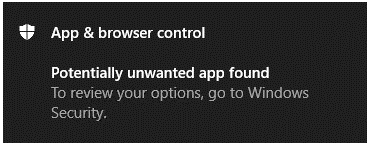
Click on the notification to go to the Virus & threat protection area of Windows Security, then click on the name of the PUA to select the action to take.
Note: You may not have all of the options shown in the sample below.
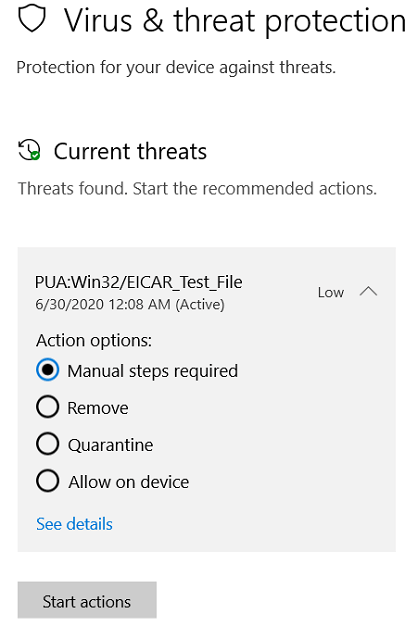
Important: Until you select an action to take, and have Windows Security take that action, the PUA that was detected is only blocked on your system; it's not removed. Future scans may continue to detect the PUA until you take action.
Once you've made a selection choose Start actions.










