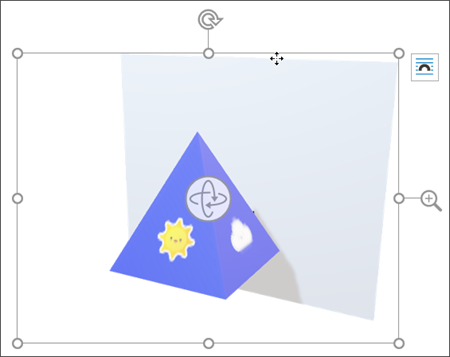When you insert a 3D model into your Office file you'll get a contextual tab on the ribbon under 3D Model. In this tab there are a variety of ways to display your 3D model.
The 3D Model Views gallery gives you a collection of preset views that you can use on your image. For example you can quickly select the head-on view or the top-down view.

If you've got multiple 3D models and you're having trouble selecting the one you want to work with, click the Selection Pane to turn on the list of objects. Then you can easily select the image or images that you want to select.
The Align tool helps you place your image on the page or slide—at the top or side, for example.
Pan & Zoom gives you control of how your 3D image fits within the frame. Click the Pan & Zoom button, then click and drag the object within the frame to move it. Use the Zoom arrow on the right-side of the frame to make the object appear larger or smaller within the frame.