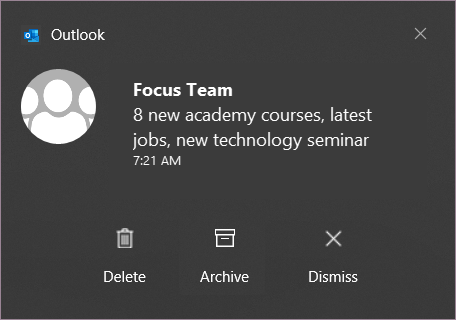Outlook notifications alert you to new mail. From the notification, you may have responses, called Quick Actions, that you can take regarding the email without needing to go to Outlook. By default, native Outlook notifications in Windows 10 have the Flag, Delete, and Dismiss Quick Actions.
In Outlook, Quick Actions appear on the right side of the message. Using Quick Actions, you can respond to email messages right from your inbox without needing to open them.
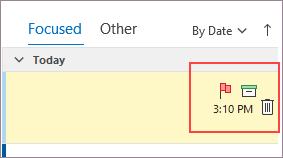
The Windows native email notifications inherit the Quick Actions that you've set, so you can apply the same actions to the email right from the notification in Windows, whether in the pop-up:
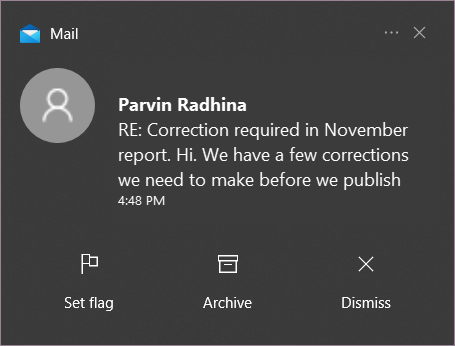
Or when viewed in the Notifications pane:

Changing quick actions
You can easily change Quick Actions from your inbox.
-
Right-click a message and from the menu, select Set Quick Actions.
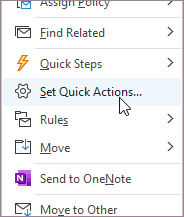
-
In the dialog box that appears, select the Quick Actions you want.
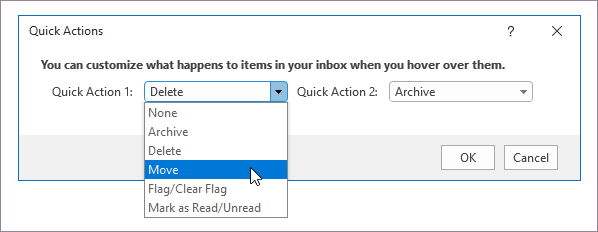
After you make the change, future notifications will inherit the same Quick Actions.