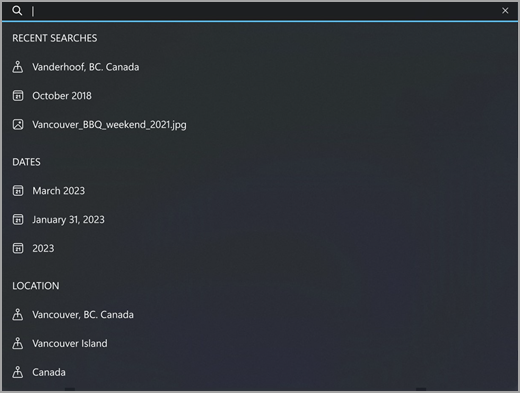
The Photos app can now help you search for your photos and videos by location.
Turn location search on
To turn the Location Search feature on the first time:
-
Select Start , enter photos in the search box , then select the Photos app from the list.
-
In the Photos app , select the search bar .
-
Under See location searches by updating your data collection setting, select Yes.
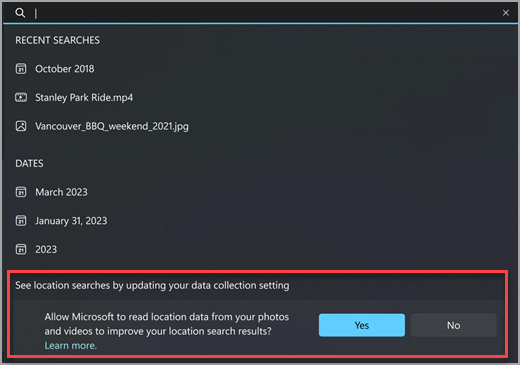
You can now search your Photos collection by City, State, and Country.
To turn the Location Search feature on after the first time:
-
Select Start , enter photos in the search box , then select the Photos app from the list.
-
In the Photos app , do one of the following:
-
Select Settings in the top right corner.
-
Select the search bar , and under See location searches by updating your data collection setting, select Go to Settings.
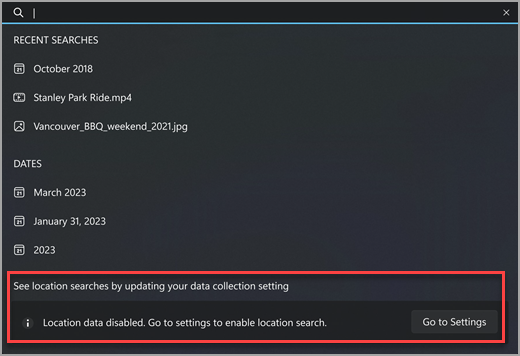
-
-
Under Privacy and Security, set the Enable Location Based Features toggle to On.
Turn location search off
Once you've turned Location Search off, you won't be able to search by location or see location recommendations in the Photos app search bar.
-
Select Start , enter photos in the search box, then select the Photos app from the list.
-
In the Photos app , select Settings in the top right corner.
-
Under Privacy and Security, set the Enable Location Based Features toggle to Off.

You can turn this feature back on at any time by setting the Enable Location Based Features to On in the Photos app Settings page.
Microsoft's Location Service
Your photos include latitude and longitude as part of their embedded data. Microsoft uses this information to determine where your photo or video was taken. Microsoft does not store this information.
You can find out more information about Microsoft's Location technology here.










