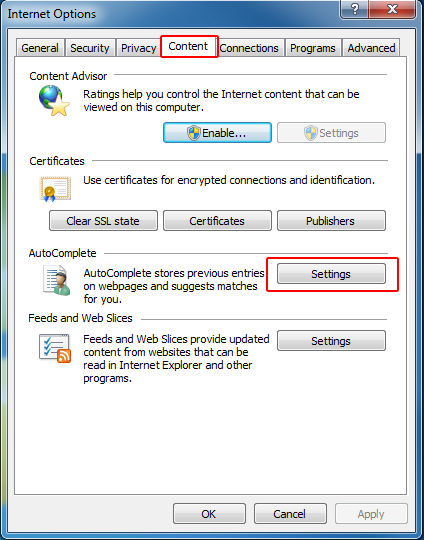Support for Internet Explorer ended on June 15, 2022
Internet Explorer 11 has been permanently disabled through a Microsoft Edge update on certain versions of Windows 10. If any site you visit needs Internet Explorer 11, you can reload it with Internet Explorer mode in Microsoft Edge. We recommend you use Microsoft Edge for a faster, more secure and more modern web browsing experience.
Summary
Registration of passwords in Internet Explorer facilitates access to your favorite sites, but also allows anyone who uses your computer access to sites whose passwords are saved without knowing them. In this cas, e the best solution is to lock the computer (Windows + L key) when you are away from your desk. You can also set a password for screen saver or remove some saved passwords, or even all. The deletion of saved passwords can also be useful if the AutoComplete option does not retain or does not changes correctly.
To enable or disable the AutoComplete option
-
Start Internet Explorer 8.
-
Click Tools, and then click Internet Options.
-
On the Content, click Settings under AutoComplete.
-
Select the Ask me before saving passwords check box, and then click OK.
Individually delete saved passwords
-
Open the Web page, and then double-click the text box of the user.
-
Select the user that you want to delete, and then press Delete.
-
Click Yes to confirm the deletion.
Delete all saved passwords
-
Start Internet Explorer.
-
Click Safety, and then select Delete browsing history
-
In the Delete browsing history window, select Passwords, and then click Delete.
Your opinion interests us : Do not hesitate to tell us what you think of this article by using the comment field located at the bottom of the document. This will allow us to improve the content. Thank you in advance !