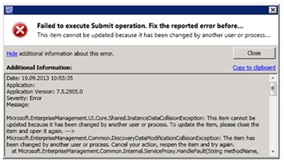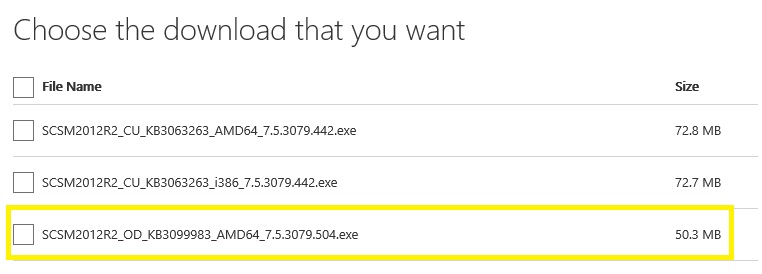Introduction
This article describes the issues that are fixed in Update Rollup 7 for Microsoft System Center 2012 R2 Service Manager. Additionally, this article contains the installation instructions for Update Rollup 7 for System Center 2012 R2 Service Manager.
Issues that are fixed in this update rollup
Update rollups that are included
Note System Center 2012 R2 Service Manager update rollups are cumulative. Therefore, this update rollup contains new payloads for the following updates together with the content that's included with the following System Center 2012 R2 Service Manager update rollups:
New issues that are fixed
-
Service Manager does not let users save any changes in a form, and the user receives the following error message.
-
Employee-Manager relationship is not established when both the users are imported through different Active Directory connectors.
-
MPSync Data Warehouse job frequently stops responding because deployer jobs in Data Warehouse try to re-create already existing Primary & Foreign keys.
-
During execution of the Active Directory connector, the console may experience a significant decrease in performance because the Active Directory connector performs a full sync after every domain controller failover. With this update installed, the Active Directory connector should sync only those items that have changed after an earlier sync, including after a domain controller failover.
-
If a user changes from having a manager in Active Directory to not having a manager, the relationship is not removed or updated in the configuration management database (CMDB).
-
The Get-SCDWInfraLocations cmdlet (included in Update Rollup 5) is improved to support automation and all PowerShell standards. These include the following:
-
The cmdlet was renamed as Get-SCDWInfraLocation. This was done for compliance with PowerShell naming conventions.
-
Originally this cmdlet expected the “DWServer” parameter, but now this parameter has been removed. The cmdlet now accepts the same parameters as the other DW cmdlets, and the “ComputerName” parameter can be used to pass the DW server name. Additionally, the “Credential” parameter is used for passing credentials to log on to the DW server. These parameters are the same across most of the DW cmdlets.
-
The cmdlet now returns an object to the PowerShell pipeline instead of just text output. This makes this cmdlet automation-friendly, which means that this cmdlet can be used in scripting.
-
The default format of the output is the Table format, and this can be customized.
-
Detailed Help documentation has been added to the cmdlet.
-
-
The Actual Start Date and Actual End Date fields are not populated for most activities. After this update is installed, these fields should be populated for all types of activities in Service Manager.
-
The Service Manager console crashes when you try to open an email message that has a colon (:) in its name and that was attached to an incident through Exchange Connector (for example, prefixes “RE:” and “FW:” that are added by Outlook).
-
The SLA information that appears in the Service Manager console does not reflect an updated status in Data Warehouse if there are multiple status changes during extract.
-
The request offering wizard displays a cryptic "XML parsing error" message and prevents the user from continuing with creation of the request offering. This causes a problem if management packs are changed in Visual Studio (or in any program that "pretty-prints" XML).
How to obtain and install Update Rollup 7 for System Center 2012 R2 Service Manager
Download information
Update packages for System Center Service Manager are available from the Microsoft Download Center.
Microsoft Update Catalog
Go to the following website to manually download the update packages from the Microsoft Download Center:
Before the installationBefore you apply this update, follow these steps:
-
Exit all Service Manager-related applications before you apply this update. For example, exit the Service Manager Console, the Self-Service Portal links, and the authoring tool.
-
Make sure that the Data Warehouse server has successfully synchronized with the Management server at least one time.
-
Make sure that the update is installed on the System Center Service Manager components in the following order:
-
Data Warehouse server
-
Primary Management server
-
Secondary Management servers
-
All analyst consoles
-
Self-Service Portal
-
Note It is important to restart all the consoles as soon as the update is installed.
InstallationTo install this update, follow these steps:
-
Download update 3063263 to a target folder. This update contains both the x86-based version and the x64-based version. Download the appropriate version for your system.
-
Open the target folder, and then right-click one of the following files:
-
SCSM2012R2_CU_KB3063263_AMD64_ 7.5.3079.442.exe
-
SCSM2012R2_CU_ KB3063263_i386_ 7.5.3079.442.exe
-
-
Click Run as administrator.
-
Accept the Microsoft Software License Terms, and then follow the steps in the installation wizard.
-
Disable all of your Active Directory connectors, and install update 3099983 (SCSM2012R2_OD_KB3099983_AMD64_7.5.3079.504.exe) on your primary management server.
-
Enable all of the Active Directory connectors that you disabled in step 5.
Verify the installationTo verify the successful installation of this update, follow these steps:
-
In Control Panel, open Programs and Features.
-
Click View Installed Updates.
-
The installation succeeded if the following is listed on your primary Management server:
Hotfix for Microsoft System Center Service Manager (KB3099983)And the following is listed on your other servers:
Microsoft System Center Service 2012 R2 Service Manager (KB3063263)
After the installationTo resynchronize the Operations Manager mount point data after you apply this update, follow these steps:
-
Disable all the Operations Manager configuration item (CI) connectors in the System Center Service Manager console.
-
In Windows PowerShell, check the current execution policy by running the following cmdlet:
Get-ExecutionPolicy
-
If the current execution policy is set to Restricted, set it to Remotesigned by running the following command:
Set-ExecutionPolicy –force RemoteSigned
-
Find the following PowerShell script in your System Center 2012 R2 installation directory:
OMCIConnector_SyncMetadata_UpdateTimestamp.ps1By default, you should find this file in the following location:
C:\Program Files\Microsoft System Center 2012 R2\Service Manager\PowerShell
-
Run the following command from the primary Management server:
PowerShell .\OMCIConnector_SyncMetadata_UpdateTimestamp.ps1
-
Revert the execution policy to the value that it had in step 2.
-
Enable and synchronize the relevant Operations Manager CI connectors.
-
Make sure that all the mount point data is populated in System Center Service Manager.
Configure the time-out period for Data Warehouse transform jobsImportant Follow the steps in this section carefully. Serious problems might occur if you modify the registry incorrectly. Before you modify it, back up the registry for restoration in case problems occur.After you apply this update, the time-out for Data Warehouse transform jobs is configurable through the Windows registry. Also, the default time-out is increased to three hours (180 minutes). To override this default, follow these steps:
-
Click Start, click Run, type regedit in the Open box, and then click OK.
-
Locate and then select the following registry subkey:
HKEY_LOCAL_MACHINE\SOFTWARE\Microsoft\System Center\2010\Common\DAL
-
On the Edit menu, point to New, and then click DWORD (32-bit) Value.
-
Type SqlCommandTimeout, and then press Enter.
-
In the Details pane, right-click SqlCommandTimeout, and then click Modify.
-
In the Value data box, type 1, and then click OK.Note The value is in seconds, and it can range from 0 to the max integer value. This value is 2,147,483,647.
-
Exit Registry Editor.
|
File |
File version or date |
Size (in bytes) |
|---|---|---|
|
Microsoft.EnterpriseManagement.Core.Cmdlets.psd1 |
07/10/2015 12:26 PM |
11389 |
|
Microsoft.EnterpriseManagement.Core.dll |
7.5.3079.442 |
4082376 |
|
Microsoft.EnterpriseManagement.DataAccessLayer.dll |
7.5.3079.442 |
2517704 |
|
Microsoft.EnterpriseManagement.DataAccessService.Core.dll |
7.5.3079.442 |
711368 |
|
Microsoft.EnterpriseManagement.MPImporter.dll |
7.5.3079.442 |
20168 |
|
Microsoft.EnterpriseManagement.Reporting.Code.dll |
7.5.3079.442 |
88776 |
|
Microsoft.EnterpriseManagement.ServiceManager.ActivityManagement.Forms.dll |
7.5.3079.442 |
408264 |
|
Microsoft.EnterpriseManagement.ServiceManager.Application.Common.dll |
7.5.3079.442 |
1186504 |
|
Microsoft.EnterpriseManagement.ServiceManager.Applications.ServiceCatalog.Tasks.dll |
7.5.3079.442 |
576200 |
|
Microsoft.EnterpriseManagement.ServiceManager.Applications.ServiceRequest.Common.dll |
7.5.3079.442 |
187080 |
|
Microsoft.EnterpriseManagement.ServiceManager.Applications.ServiceRequest.Tasks.dll |
7.5.3079.442 |
80584 |
|
Microsoft.EnterpriseManagement.ServiceManager.Applications.ServiceRequest.Workflows.dll |
7.5.3079.442 |
105160 |
|
Microsoft.EnterpriseManagement.ServiceManager.ChangeManagement.Presentation.dll |
7.5.3079.442 |
92872 |
|
Microsoft.EnterpriseManagement.ServiceManager.Cmdlets.psd1 |
07/10/2015 01:00 PM |
11407 |
|
Microsoft.EnterpriseManagement.ServiceManager.Datawarehouse.dll |
7.5.3079.442 |
248520 |
|
Microsoft.EnterpriseManagement.ServiceManager.KnowledgeManagement.Forms.dll |
7.5.3079.442 |
215752 |
|
Microsoft.EnterpriseManagement.ServiceManager.Linking.Consumer.OperationalStore.dll |
7.5.3079.442 |
113352 |
|
Microsoft.EnterpriseManagement.ServiceManager.OpsMgrConnector.dll |
7.5.3079.442 |
182984 |
|
Microsoft.EnterpriseManagement.ServiceManager.ReleaseManagement.Forms.dll |
7.5.3079.442 |
338632 |
|
Microsoft.EnterpriseManagement.ServiceManager.ReleaseManagement.Presentation.dll |
7.5.3079.442 |
92872 |
|
Microsoft.EnterpriseManagement.ServiceManager.Sdk.dll |
7.5.3079.442 |
293576 |
|
Microsoft.EnterpriseManagement.ServiceManager.SLA.Common.dll |
7.5.3079.442 |
232136 |
|
Microsoft.EnterpriseManagement.ServiceManager.UI.Administration.dll |
7.5.3079.442 |
1465032 |
|
Microsoft.EnterpriseManagement.UI.ExtendedControls.dll |
7.5.6111.0 |
60104 |
|
Microsoft.EnterpriseManagement.UI.SdkDataAccess.dll |
7.5.3079.442 |
1227464 |
|
Microsoft.EnterpriseManagement.UI.SMControls.dll |
7.5.3079.442 |
1166024 |
|
Microsoft.EnterpriseManagement.Warehouse.SynchModule.dll |
7.5.3079.442 |
158408 |
|
Microsoft.EnterpriseManagement.Warehouse.Utility.dll |
7.5.3079.442 |
314056 |
|
Microsoft.Mom.CmdbInstanceSubscriptionDataSourceModule.dll |
7.5.3079.442 |
330440 |
|
Microsoft.Mom.DatabaseQueryModules.dll |
7.5.3079.442 |
223944 |
|
OMCIConnector_SyncMetadata_UpdateTimestamp.PS1 |
07/10/2015 01:00 PM |
21544 |
|
System.Center.Service.Manager.psm1 |
07/10/2015 01:00 PM |
12914 |
|
Microsoft.EnterpriseManagement.Warehouse.Cmdlets.dll |
7.5.3079.442 |
158408 |
|
Microsoft.EnterpriseManagement.UI.ViewFramework.dll |
7.5.6122.0 |
120008 |
|
Microsoft.EnterpriseManagement.Core.SdkUtilities.dll |
7.5.3079.442 |
133832 |
|
SCMsgs.dll |
7.5.3079.442 |
121544 |
|
Microsoft.EnterpriseManagement.ServiceManager.ChangeManagement.Workflows.dll |
7.5.3079.442 |
92872 |
|
Microsoft.EnterpriseManagement.ServiceManager.ReleaseManagement.Workflows.dll |
7.5.3079.442 |
84680 |
|
Microsoft.EnterpriseManagement.ServiceManager.Connector.DataCenter.dll |
7.5.3079.442 |
150216 |
|
Microsoft.EnterpriseManagement.Orchestration.dll |
7.5.3079.442 |
133832 |
|
Microsoft.EnterpriseManagement.Warehouse.Olap.dll |
7.5.3079.442 |
207560 |
|
TraceScenarios.cab |
07/10/2015 01:26 PM |
11607 |
|
Microsoft.EnterpriseManagement.ServiceManager.Applications.ServiceRequest.Forms.dll |
7.5.3079.442 |
301768 |
|
Microsoft.EnterpriseManagement.ServiceManager.Applications.ProblemManagement.Forms.dll |
7.5.3079.442 |
363208 |
|
Microsoft.EnterpriseManagement.ServiceManager.Connector.SessionManager.dll |
7.5.3079.442 |
117448 |
|
Microsoft.EnterpriseManagement.SystemCenter.LinkingFramework.DataSync.DLL |
7.5.3079.442 |
39624 |
|
Microsoft.EnterpriseManagement.ServiceManager.Connector.AD.dll |
7.5.3079.442 |
101064 |
|
Microsoft.EnterpriseManagement.WindowsUtility.dll |
7.5.3079.442 |
39624 |
|
Microsoft.EnterpriseManagement.ServiceManager.UI.Console.exe |
7.5.3079.442 |
895688 |
|
Microsoft.EnterpriseManagement.ServiceManager.Cmdlets.dll |
7.5.3079.442 |
281288 |
|
Microsoft.EnterpriseManagement.DataAccessLayer.QueryCache.dll |
7.5.3079.442 |
2255560 |
|
Microsoft.EnterpriseManagement.Core.resources.dll (EN) |
7.5.3079.442 |
322248 |
|
Microsoft.EnterpriseManagement.UI.FormsInfra.dll |
7.5.3079.442 |
555720 |
|
Microsoft.Mom.DiscoveryDatabaseAccess.dll |
7.5.3079.442 |
174792 |
|
Microsoft.EnterpriseManagement.ResourceAccessLayer.dll |
7.5.3079.442 |
756424 |
|
Microsoft.EnterpriseManagement.ServiceManager.Incident.Forms.dll |
7.5.3079.442 |
563912 |
|
Microsoft.EnterpriseManagement.ServiceManager.Cmdlets.dll-help.xml (EN) |
05/28/201501:27 PM |
840748 |
|
Microsoft.EnterpriseManagement.ServiceManager.ActivityManagement.Presentation.dll |
7.5.3079.442 |
84680 |
|
Microsoft.EnterpriseManagement.ServiceManager.ActivityManagement.Workflows.dll |
7.5.3079.442 |
109256 |
|
Microsoft.EnterpriseManagement.ServiceManager.Incident.TaskHandlers.dll |
7.5.3079.442 |
158408 |
|
Microsoft.EnterpriseManagement.SystemCenter.LinkingFramework.MomIntegration.dll |
7.5.3079.442 |
64200 |