Introduction
A hotfix rollup package (build 4.3.2201.0) is available for Microsoft Forefront Identity Manager Connector for SharePoint User Profile Store. This rollup package resolves the SharePoint connector issue that's described in the "More Information" section.
Update information
A supported update is available from the Microsoft Download Center. We recommend that all customers apply this update to their production systems.
Microsoft Download Center
Prerequisites
To apply this update, you must have the following installed:
-
Windows Server 2008 R2, Windows Server 2012, or Windows Server 2012 R2
-
The Microsoft .NET Framework 4.5
-
Forefront Identity Manager 2010 R2 Service Pack 1 (SP1) or a later version including Microsoft Identity Manager 2016
Restart information
You must restart the computer after you apply this update.
File information
The global version of this update has the file attributes (or later file attributes) that are listed in the following table. The dates and times for these files are listed in Coordinated Universal Time (UTC). When you view the file information, it is converted to local time. To find the difference between UTC and local time, use the Time Zone tab in the Date and Time item in Control Panel.
|
File name |
File version |
File size |
Date |
Time |
Platform |
|---|---|---|---|---|---|
|
Sharepointconnector.msi |
Not Applicable |
1,105,920 |
29-Apr-2016 |
16:12 |
Not Applicable |
More Information
Issues fixed
This hotfix rollup fixes the following issue that was not previously documented in the Microsoft Knowledge Base.
Introduction
When the TermSetID value for an attribute in the User Profile Service Application schema is set, the Forefront Identity Manager Connector for SharePoint changes the default schema for that attribute to enable only Export attribute flow rules. If an existing import attribute flow rule is defined before this change, it causes the Connector instance configuration to be invalid.
In this update, a change is made to the SharePoint connector, adding an additional setting to the Connectivity property page. This new property is called Import auto-updated attributes.
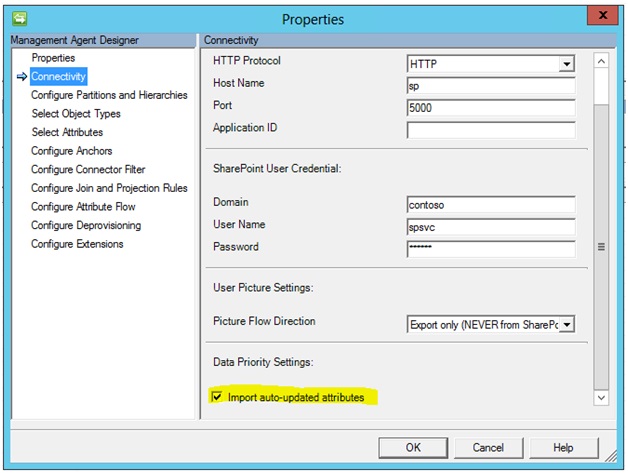
After this property is enabled, import attribute flow rules can be defined against attributes from the SharePoint User Profile Store whose TermSetID value is not NULL.
Steps to install and configure the new Connector definition
Installation
Before you install this new connector, we recommend that you make a full backup of your Identity Manager FIMSynchronizationService and FIMService (if applicable) databases. To install the new connector, follow these steps:
-
Copy the SharepointConnector.msi file to the server on which Identity Manager is installed.
-
From an administrative cmd.exe window, run the SharePointConnector.msi file.
-
Follow the instructions to update the currently installed connector.
Update the current SharePoint Connector Instances to reflect the new definition
-
Run the MIISClient.exe file.
-
On the Management Agents tab, select a SharePoint Connector Instance.
-
On the Actions menu, click Properties.
-
Refresh the properties of the SharePoint connector, and then save the results. To do this, follow these steps:
-
Click each property page, in turn. You may be prompted to enter the password for the Connector’s account on the Connectivity property page.
-
After you have clicked through all pages, click OK to save the changes.
-
Change the default behavior of the Connector
-
Reopen the Properties page of the SharePoint Connector instance.
-
Click the Connectivity tab.
-
Scroll to the bottom, and then select the Import auto-updated attributes check box.
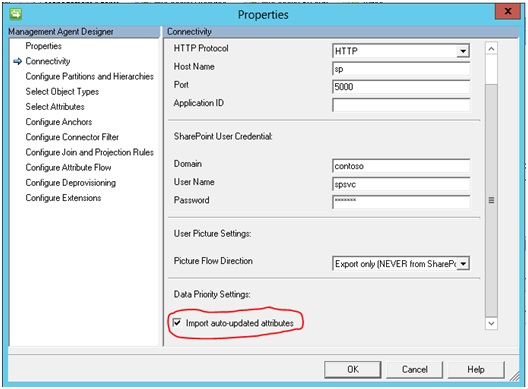
-
Click OK. You may be prompted to enter the password for the Connectors account. If the Configure Partitions and Hierarchies property page is displayed, click Refresh.
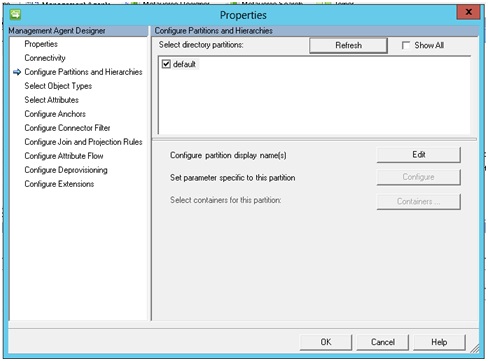
-
Refresh the Schema for the Connector Instance. On the Actions menu, click Refresh Schema, and then click OK.
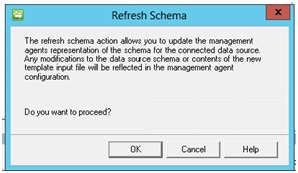
Provide your credentials in the Connectivity dialog box, and then click OK.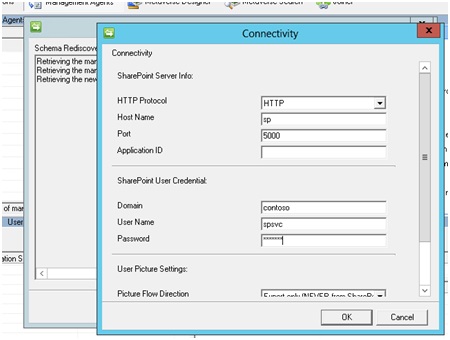
After the log screen is displayed, providing information about the schema update, click Close.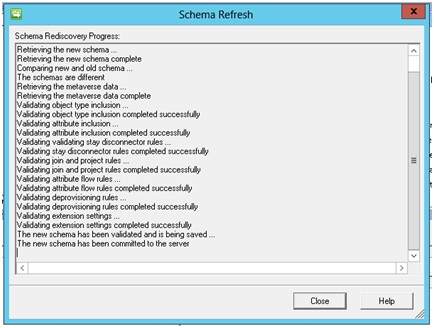
References
Learn about the terminology that Microsoft uses to describe software updates.










