When you install or receive the new Microsoft Edge on your Windows 10 device, it should replace Microsoft Edge Legacy .
However, there are a few reasons why you might see the new Microsoft Edge and Microsoft Edge Legacy on your Windows 10 device simultaneously:
-
You might have installed the new Microsoft Edge without administrator privileges.
-
If your device is managed by your organization, your organization might have intentionally turned on the Microsoft Edge side-by-side experience.
Contact your administrator for more information regarding the side-by-side experience.
Learn more about the difference between the new Microsoft Edge and Microsoft Edge Legacy.
Should I keep both the new Microsoft Edge and Microsoft Edge Legacy on my device?
There's no issue with keeping both versions of Microsoft Edge installed. However, support for the Microsoft Edge Legacy desktop app will end on March 9, 2021. After that date, Microsoft Edge Legacy will not receive security updates. We recommend that you fully upgrade to the new Microsoft Edge unless you or your organization have a specific need to continue with Microsoft Edge Legacy.
How do I upgrade to the new Microsoft Edge?
-
When prompted, Do you want to allow this app to make changes to your device?, select Yes.
If you previously installed the new Microsoft Edge without administrator priviledges, you won't lose any favorites, settings, or other browser data when you reinstall with administrator priviledges.
What if I don't have administrator privileges on my device?
To fully upgrade to the new Microsoft Edge, you must be signed in to your device using an administrator account. If you don't have this level of access, contact your IT administrator to request access or have someone complete the upgrade who has an administrator account on your device.
Frequently encountered issues with side-by-side Edge experience
My device keeps launching Microsoft Edge Legacy instead of the new Microsoft Edge
Depending on your settings, your device might still launch websites and show search results using Microsoft Edge legacy. To change these settings:
-
Go to Start > Settings > Apps > Default Apps.
-
Under Web browser, select Microsoft Edge.
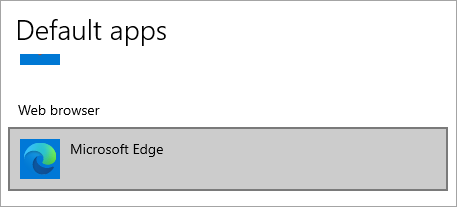
Note: Both the new Microsoft Edge and Microsoft Edge Legacy appear in the Default browser list as Microsoft Edge. Be sure to select the version with the new Microsoft Edge icon .
You can also set the default app by file type and protocol or set defaults for the specific app itself. To do this, select one of the options under Start > Settings > Apps > Default Apps and set the defaults you want.
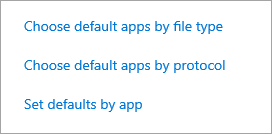
My favorites, settings, and other browser data on the new Microsoft Edge aren't syncing from Microsoft Edge Legacy
The new Microsoft Edge automatically syncs browser data from Microsoft Edge Legacy during installation. However, any browser data you add in Microsoft Edge Legacy after you install the new Microsoft Edge, including favorites and passwords, won't be synced automatically to the new Microsoft Edge.
To manually import browser data from Microsoft Edge Legacy:
-
In the new Microsoft Edge, go to Settings and more > Settings > Profiles.
-
Select Import brower data.
-
Select what you want to import and then select Import.
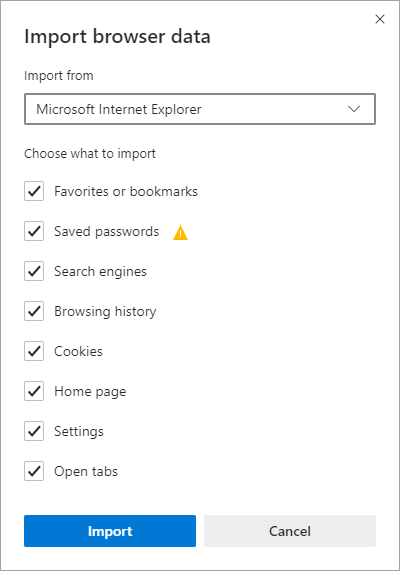
I used to have side-by-side browsers, but now I only see the new Microsoft Edge
This likely means we were able to fully upgrade you to the new Microsoft Edge through a Windows update.










