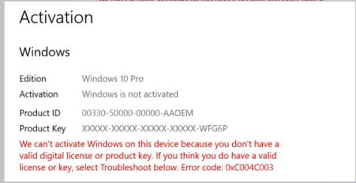Summary
Windows 10, version 2004 and 20H2 devices that have the January 2021 nonsecurity preview release, or a later version, installed might experience Windows activation failures containing error code 0xC004C003.
|
|
Activation Product Key <Product key> |
Please note the January 2021 nonsecurity preview release, also known as the “C” release, was released February 2, 2021 and is separate from the January security release, also known as the “B” release, which was released January 12, 2021. This issue is not present on devices that are running the January security release or an earlier release.
Cause
This issue might occur when you try to activate the operating system with an OEM Activation 3.0 (OA3) Digital Product Key (DPK).
Error 0xC004C003 occurs when a licensing code component tries to access a registry hive without proper access. A resulting access denied error causes the product key not to be extracted correctly.
Workaround
This issue is not present on devices that run the January 2021 security release or an earlier release. To work around this issue, run the January 12, 2021 release or an earlier release until this issue is resolved. For more information about Windows 10, version 2004 and 20H2 releases, see Windows 10 update history.
Resolution
To resolve this issue, apply update KB5000842 or a later update.
Important To prevent issues when slipstreaming updates into an offline image by using Deployment Image Servicing and Management (DISM), make sure that you first slipstream the Servicing Stack Update (SSU) released March 29, 2021 or a later version into the custom offline media or ISO image before slipstreaming the latest cumulative update (LCU).
To do this with the combined SSU and LCU packages now used for Windows 10, version 20H2 and Windows 10, version 2004, you must extract the SSU from the combined package. Follow these steps to extract the SSU:
1. Extract the .cab file from the .msu file by using this command line (using the package for KB5000842 as an example):
-
expand Windows10.0-KB5000842-x64.msu /f:Windows10.0-KB5000842-x64.cab <destination path>
2. Extract the SSU from the previously extracted cab by using this command line:
-
expand Windows10.0-KB5000842-x64.cab /f:* <destination path>
3. You will then have the SSU cab, in this example named SSU-19041.903-x64.cab. Slipstream this file into your offline image first, then the LCU