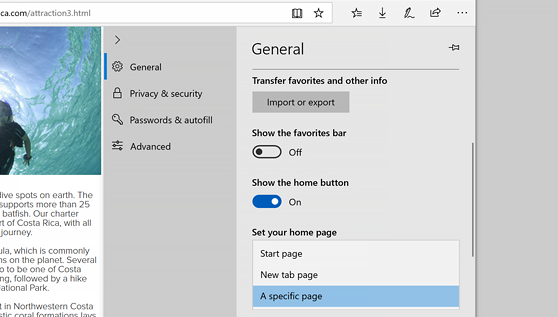Microsoft Edge
The new browser recommended by Microsoft is here
Get speed, security, and privacy with the new Microsoft Edge .
-
In Microsoft Edge , select Settings and more > Settings , and then scroll down to Set your homepage.
-
In the drop-down menu, select A specific page, enter the URL of the homepage you want, then select Save .
Internet Explorer 11
-
In the top corner of Internet Explorer, select Tools , and then select Internet options.
-
On the General tab, under Home page, enter the URL of the site you want to set as a homepage. You can add more than one URL. Or, to add the site you're currently viewing, select Use current. If you add more than one URL, put each URL on its own line.
-
Select Apply, and then select OK.
Google Chrome
-
Open Google Chrome, then select the three vertical dots next to the profile icon.
-
Select Settings, then under Appearance, turn the toggle for Show home button to On.
-
Choose the option you'd like to use: New Tab page or Enter custom web address.
Firefox
-
Open Firefox, then select the three horizontal lines next to the profile icon.
-
Select Options, then select the Home icon.
-
Under New Windows and Tabs, select the dropdown next to Homepage and new windows.
-
Choose the option you prefer: Firefox Home (Default), Custom URLs, or Blank Page.
Safari
-
Open Safari, then choose Safari > Preferences, then select General.
-
In the Homepage field, enter a wepage address. To simply use the webpage you're currently viewing, select Set to Current Page.
-
Choose when your homepage is shown:
-
Open new windows with your homepage: Select the New windows open with pop-up menu, then choose Homepage.
-
Open new tabs with your homepage: Select the New tabs open with pop-up menu, then choose Homepage.
-