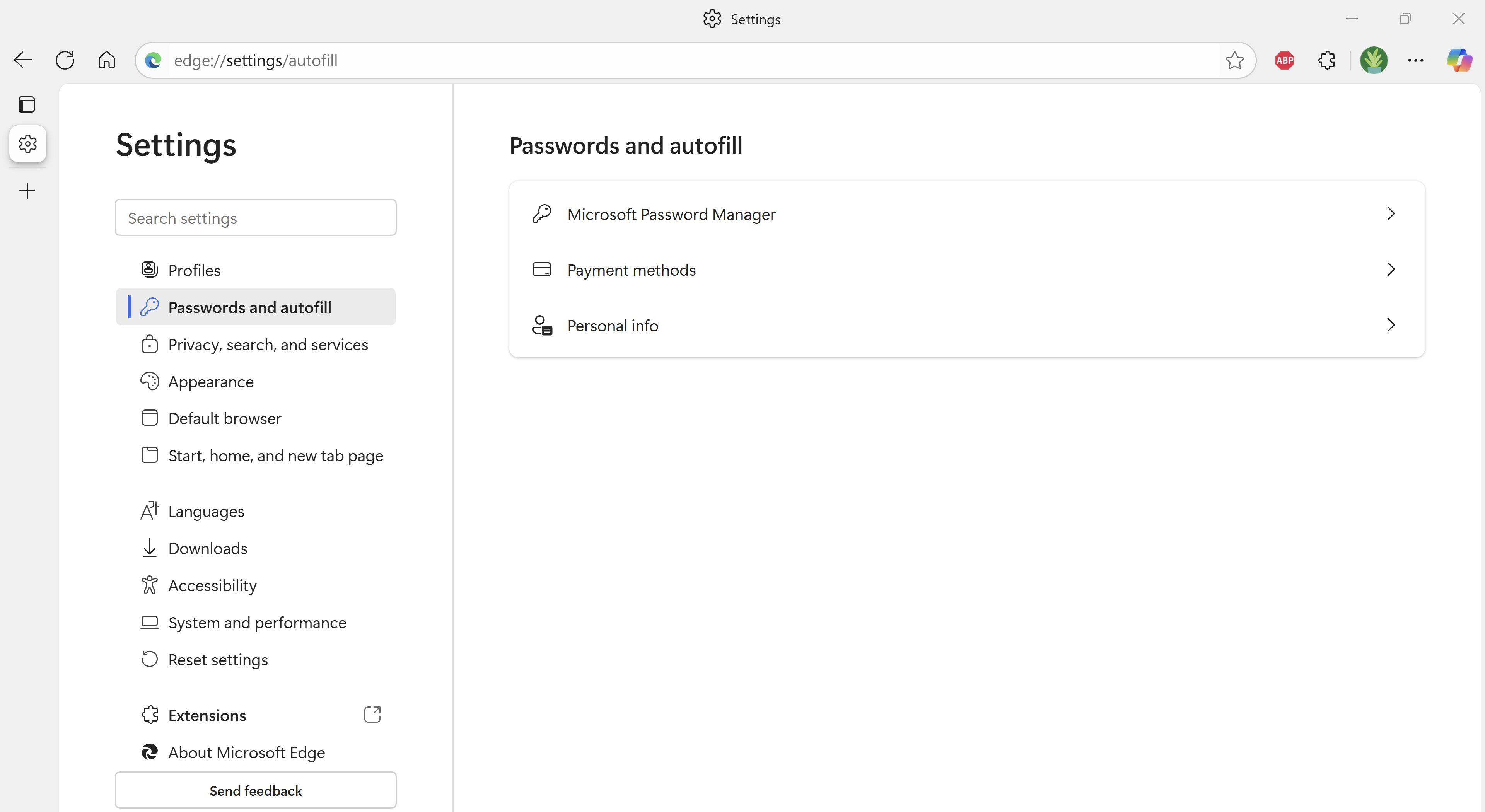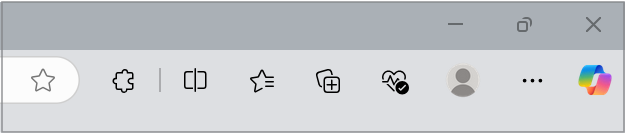Microsoft regularly reviews our offerings to ensure we're delivering the highest value experiences for our users. As a part of this review process, we have retired the Wallet feature, to better simplify our offerings. Users can still access and manage their stored data for passwords, payments, and personal information from the Passwords and autofill section within Edge's settings as outlined in the instructions below. This applies to both PC and mobile users.
What happened to the data stored in Wallet?
Your stored passwords, payments and personal information remain intact and can now be accessed via Passwords and autofill section with Edge's settings. However, if you've stored information in the Memberships (commonly used to store airline membership numbers), those will no longer be accessible.
How to access passwords, payments, and personal info in the new experience?
Follow the steps below to access your passwords, payments, and personal information from the Microsoft Edge settings page.
-
Ensure Microsoft Edge is installed: Go to https://www.microsoft.com/en-us/edge/download to verify or install Microsoft Edge.
-
Sign-in with your Microsoft account: Open Microsoft Edge and follow the instructions mentioned in sign-in to sync Microsoft Edge across devices to sign-in. Make sure you use the same Microsoft account that you used previously to access Wallet.
-
Access your saved data from Edge Settings page: Go to edge://settings/profiles or select Settings and more in the upper-right corner of your browser window.
-
Select Settings > Passwords and autofill.