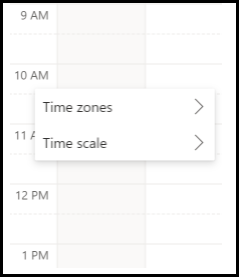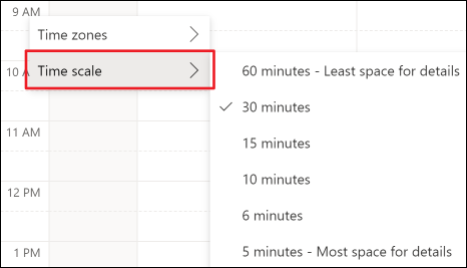In Outlook on the web, there are several ways to use time scale to adjust how much space for detail your calendar displays.
In Settings
-
From calendar, Select View.
-
From the ribbon, in the Arrange section, select Time scale.
-
Choose from the drop-down menu the time scale you prefer.
Through the calendar time bar
-
Right-click on the calendar time bar to see the menu. If you don't see the time bar, switch to the Day, Work week, or Week view.
-
Select the time scale settings that work best for you.
Note: If you're in the Toolbar layout, you can still find time scale by using Settings or the time bar.
See also
Compare Outlook for Windows, Outlook on the web, and Outlook for iOS & Android