Start your slide deck wherever you are on your mobile device with a simple outline. When you're ready Designer will take that outline and create a new slide deck for you, apply some design suggestions, and get the deck ready for you to polish it and get it ready to present.
Getting started
-
Open the Office app for mobile and tap the Create button at the bottom (it looks like a + sign).
-
Select Documents.
-
Under PowerPoint, select Create outline.
-
When the PowerPoint outliner opens you can start entering text for your outline.
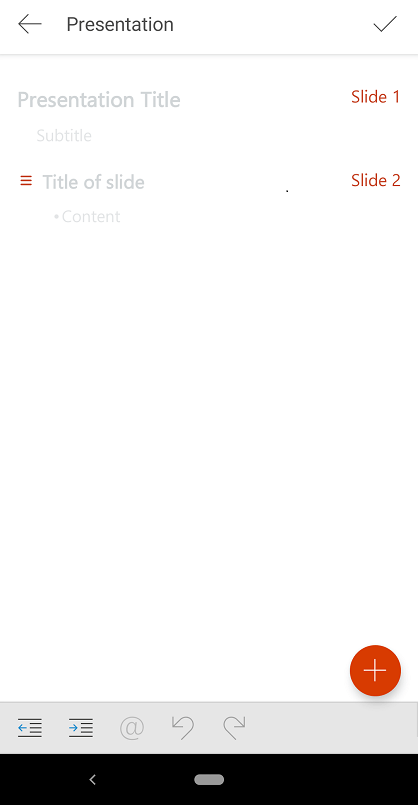
-
To add additional slides tap the New slide button at the bottom right, (it looks like a + sign).
-
When you're satisfied with your outline and ready to create the deck, select the check mark at the top right. Designer will apply a suggested design to your slide deck and save it in OneDrive for you.
Tips
-
If you want a colleague to take a look at a particular slide, @mention them at that point of the outline.
"@adelev Can you fill in the 3rd quarter sales numbers here?"
When you create the deck the teammates you've @mentioned will get notified that you tagged them for input, and they'll be able to go to the new deck and contribute.
-
The design that Designer applies is just a suggestion. You can always change it if you prefer something else.
Finishing your slide deck
Go to PowerPoint on your mobile, desktop, or the web, and open the deck that was just created. Give it a proper name, then you can add any additional text, images, or other elements that you like.










