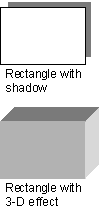
Shadows You can add shadows to AutoShapes — including text boxes — and you can change the size, direction, and color of shadows. When you change the color of a shadow, the change affects only the shadow, not the object itself. You can also add some types of shadows — an offset shadow, for example — to the borders of pictures. How to add a shadow to a drawing object.
3-D effects You can add a 3-D effect to most lines, AutoShapes, and freeform drawing objects. With 3-D options, you can change the depth (the extrusion) of the object and its color, rotation, angle, direction of lighting, and surface texture. When you change the color of a 3-D effect, the change affects only the 3-D effect of the object, not the object itself. How to add a 3-D effect to a drawing object.
Note: An object can have either a shadow or a 3-D effect, but not both — if you apply a 3-D effect to an object that has a shadow, the shadow disappears.
Tip You can create text with a 3-D effect by using the Insert WordArt button 










