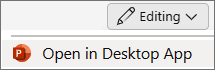-
On the Insert tab, select Header & Footer.
-
On the Slide tab, check the Date and time box.
-
Choose either Update automatically or Fixed, and then type the date if you selected Fixed.
-
Select Apply to add the date to the current slide or Apply to All to add it to all slides.
If you're looking to add a date to the text on a slide, see Insert today's date.
Tip: You can also add other elements like slide numbers and footers using the same Header & Footer dialog box.
-
On the Insert tab, select Header & Footer.
-
On the Slide tab, check the Date and time box.
-
Choose either Update automatically or Fixed, and then type the date if you selected Fixed.
-
Select Apply to add the date to the current slide or Apply to All to add it to all slides.
If you're looking to add a date to the text on a slide, see Insert today's date.
Tip: You can also add other elements like slide numbers and footers using the same Header & Footer dialog box.
Adding the date isn't currently possible in PowerPoint for the web. You can, however, add the date in the PowerPoint desktop app.
-
To open the desktop app, at the top of the ribbon, select
Don't have the PowerPoint desktop app? Try or buy Microsoft 365.