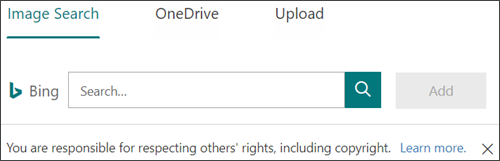Tip: Learn more about Microsoft Forms or get started right away and create a survey, quiz, or poll. Want more advanced branding, question types, and data analysis? Try Dynamics 365 Customer Voice.
Add a picture to a question
-
In Microsoft Forms, open the form you want to edit.
-
Select the question to which you want to add a picture.
-
Select Insert media (picture icon) on the right side of the question.
-
In the Insert media pane, select Image.
-
Search for images in Bing, a OneDrive folder, or your computer or device.
-
Image Search - To search for pictures and images online, select Image Search. Enter the name of the image you're looking for, and then select Search (magnifying glass icon). Pick the picture you want, and then select Add.
Note: When you search for clip art and pictures online, you'll be directed to Bing. You're responsible for respecting copyright, and the license filter in Bing can help you choose which images to use.
-
OneDrive - To add a picture from your OneDrive folder, select OneDrive. Find the picture you want to add, and then select Add.
-
Upload - To add a picture from your computer or device, select Upload. In the Choose File to Upload box, find the picture you want to add, and then select Open.
-
The image will appear to the right of your question.
Delete a picture from a question
-
Select the question that has the image you want to remove.
-
On top of your image, you'll see a trash can icon. Select it to delete the image.
Feedback for Microsoft Forms
We want to hear from you! To send feedback about Microsoft Forms, go to the upper right corner of your form and select More form settings