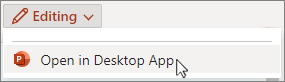-
Select the slide to add the action button to.
-
On the Insert tab, select Shapes and scroll down to choose an Action Button.
-
Click and drag on the slide to draw the action-button to size.
-
In Action Settings, select Mouse Click or Mouse Over.
-
Choose actions (such as Hyperlink to and Last Slide), then select OK.
For more info, see Add commands to your presentation with action buttons.
-
Select the slide to add the action button to.
-
On the Insert tab, select Shapes and scroll down to choose an Action Button.
-
Click and drag on the slide to draw the action-button to size.
-
In Action Settings, select Mouse Click or Mouse Over.
-
Choose actions (such as Hyperlink to and Last Slide), then select OK.
For more info, see Add commands to your presentation with action buttons.
Adding an action button isn't currently possible in PowerPoint for the web. You can, however, add an action button in the PowerPoint desktop app.
-
To open the desktop app, at the top of the ribbon, select Editing > Open in Desktop App.
Don't have the PowerPoint desktop app? Try or buy Microsoft 365.