Add and edit text

Try it!
Here's how to add, replace, and format text in Word:
Add text
-
Place the cursor where you want to add the text.
-
Start typing.
Replace text
-
Select the text you want to replace.
-
To select a single word, double-click it.
-
To select a line, click to the left of it.
-
-
Start typing.
Format text
-
Select the text you want to format.
-
From the pop up toolbar or the Home tab, select an option to change the Font, Font Size, Font Color, or make the text bold, italics, or underline.
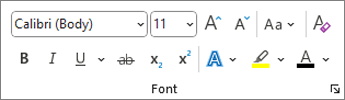
Copy formatting
-
Select the text with the formatting you want to copy.
-
Click

Tip: Double-click











