Add and format text
To add text, place the cursor where you want and start typing.

Format text
-
Select the text you want to format.
To select a single word, double-click it. To select a line of text, click to the left of it.
-
Select an option to change the font, font size, font color, or make the text bold, italic, or underline.
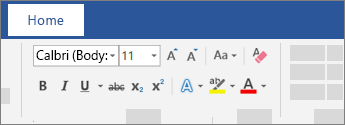
Copy formatting
-
Select the text with the formatting you want to copy.
-
Click Format Painter

Tip: Double-click Format Painter if you want to copy the formatting in more than one place.
See Also
Create a bulleted or numbered list










