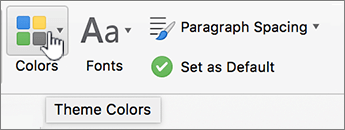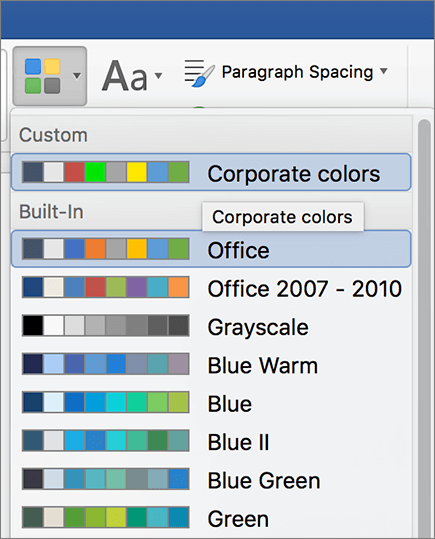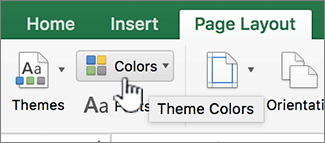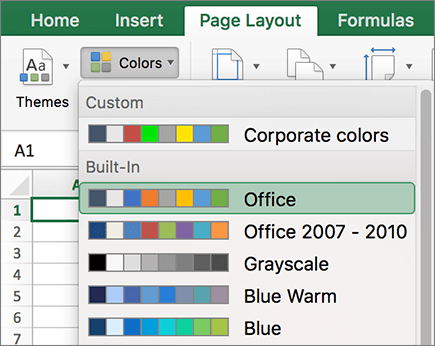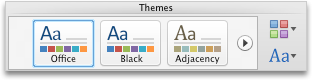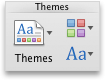Note: This article has done its job, and will be retiring soon. To prevent "Page not found" woes, we're removing links we know about. If you've created links to this page, please remove them, and together we'll keep the web connected.
You can customize Word and Excel theme colors to match your organization's color scheme or to convey an idea or mood.
When you create a customized color scheme, also known as theme colors, in PowerPoint, it becomes available to use in other Office applications. For more information about PowerPoint theme colors see Create your own theme in PowerPoint.
Word
Note: Theme colors work more effectively when text is formatted by applying styles.
-
Open the document that you want to apply the new theme color to.
-
On the View menu, click Publishing Layout.
-
On the Design tab, click Colors.
-
Click a custom color theme that you created or a built in color scheme.
Excel
Note: Theme colors work more effectively when text is formatted by applying styles. For more information about how to apply a style, see Apply, create, or remove a cell style.
-
Open the workbook that you want to apply the new theme to.
-
On the Page Layout tab, under Themes, click Colors.
-
Click a custom color theme that you created or a built in color scheme.
Word
You can create a customized color scheme, also known as theme colors, in PowerPoint and use it in other Office applications.
Note: Theme colors work more effectively when text is formatted by applying styles.
-
Open the document that you want to apply the new theme color to.
-
On the View menu, click Publishing Layout.
-
On the Home tab, under Themes, click Colors, and then click the theme color that you created.
Excel
You can create a customized color scheme, also known as theme colors, in PowerPoint and use it in other Office applications.
Note: Theme colors work more effectively when text is formatted by applying styles. For more information about how to apply a style, see Apply, create, or remove a cell style.
-
Open the workbook that you want to apply the new theme to.
-
On the Home tab, under Themes, click Colors, and then click the theme color that you created.