Are my documents safe in Delve?
Important: Delve is retiring in December 2024. You can find similar features in other Microsoft apps. To make your transition off Delve as smooth as possible, we recommend you explore alternative options to Delve in Microsoft 365.
Yes, your documents are safe. Delve never changes any permissions. Only you can see your private documents in Delve.
Also, other people can't see your private activities, such as what documents you've read, what emails you've sent and received, or what Teams conversations you've been in. Other people can see that you've modified a document, but only if they have access to the same document.
Note that documents are not stored in Delve. If you want to change permissions on any of your documents, you can do this from where the documents are stored, such as OneDrive for work or school or SharePoint in Microsoft 365.
What you see in Delve is different from what other people see. You can see your private documents and other documents that you have access to. Other people can see their documents and documents that they have access to.
Who can see my documents?
You're always in control. Only you can see your private documents in Delve, unless you decide to share them. Your private documents are marked with a padlock and the text Private document.

You can see who has access to a specific document from within Delve, and you can also share the document with others.
-
Click the three dots in the lower right corner, and then Who can see this?
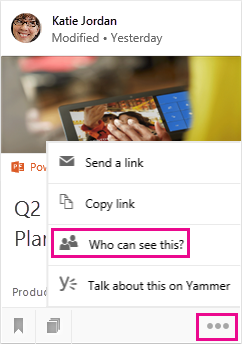
You can also stop sharing a document to prevent people from seeing it.
Who can see the documents on a board?
Boards are open to everyone in your organization. You and others can see, add documents to, remove documents from, or follow any board in Delve.
However, if a board has documents that you don't have access to, those documents will not show up for you. If you create a board and add documents that only you or a few people have access to, no one else will see the documents, but they can see the board name.
Learn more: Group and share documents in Delve
Can I delete a document from Delve?
Documents are not stored in Delve, so you can't delete documents from Delve directly. The documents are stored other places in Microsoft 365, for example in OneDrive for work or school or in SharePoint. Only people who already have access to a document, can see it in Delve.
To delete a document, or prevent it from showing up in Delve, use the link in the lower left of the content card to go to the location where the document is stored.
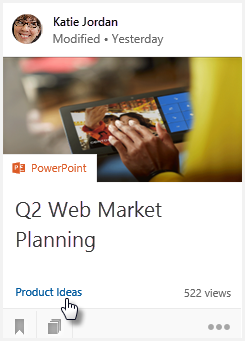
From there:
-
Delete the document. Or:
-
To prevent others from seeing the document in Delve, change the permissions so only you have access to the document.
-
To prevent the document from showing up in Delve at all, move the document outside Microsoft 365, for example to the Documents folder on your PC.
How can I keep a document private?
If you want to keep a document private, store it in OneDrive for work or school and choose not to share it. These documents will not show up in Delve for other users. Your private documents are marked with a padlock and the text Private document.
Documents that aren't shared, are marked with a padlock and the text Only you in the Sharing column in OneDrive for work or school.
If you want, you can always share the document with others later.
My private document has 7 views in Delve – does that mean that 7 people viewed it?
No. If your document is stored in OneDrive for work or school and you haven’t shared it with other people, or if it's stored in another private location, only you can see the document in Delve. 7 views for a private document means that you opened it 7 times.
Can other people see what documents I’ve viewed?
No, no-one can see which documents you’ve opened and viewed in Delve.
If you’ve made changes to a document, other people can see that you modified the document, but only if they have access to the same document.
Can I turn off Delve?
Note: Delve never changes any permissions. You and your colleagues only see documents that you already have access to. Only you can see your private documents in Delve.
If your organization uses Delve, you can’t turn off Delve completely, but you can choose to not show documents in Delve. If you choose to not show documents, other people will not see any documents when they go to your profile page in Delve, and you will not see documents on other people's profile pages. You and others will still be able to find each other's documents in Microsoft 365 if you have access to them. The documents just won't show up in Delve.
You can still use Delve to manage your profile information, and to see other users' profile information, such as their name and contact information.
To turn off documents in Delve
-
In Delve, go to Settings

-
Go to Feature settings and select Off for Documents.

-
Click OK to save the changes.
Note: It can take up to a week for all changes to take effect.
What happens if others have Delve and I don’t?
If your organization uses Delve, but you don't have a user license that includes Delve, you will not see Delve in the Microsoft 365 app launcher.
Other Delve users (people who have a user license that includes Delve) can see your documents in their Delve if they already have access to your documents in Microsoft 365.
If you want to prevent your documents from showing up on your profile page in Delve for other Delve users, you can choose to turn off showing documents in Delve. If you don't have Delve, you can do this from your Profile page in Microsoft 365:
-
To go to your Profile page, select your picture in the Microsoft 365 header, and then select About me.
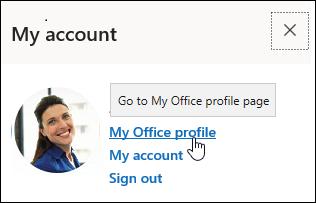
-
On your profile page, select Settings.

-
Go to Feature settings and select Off for Documents.

-
Click OK to save the changes
Note: It can take up to a week for all changes to take effect.










