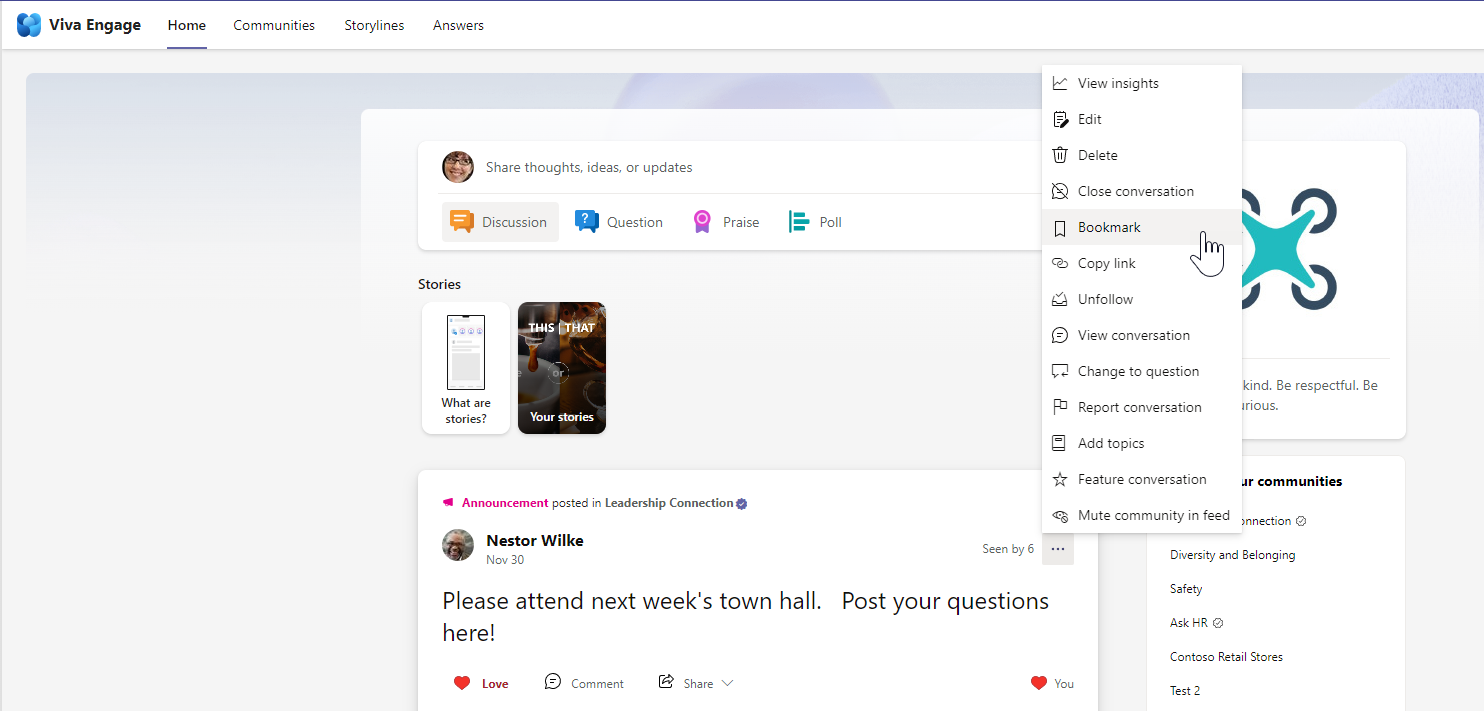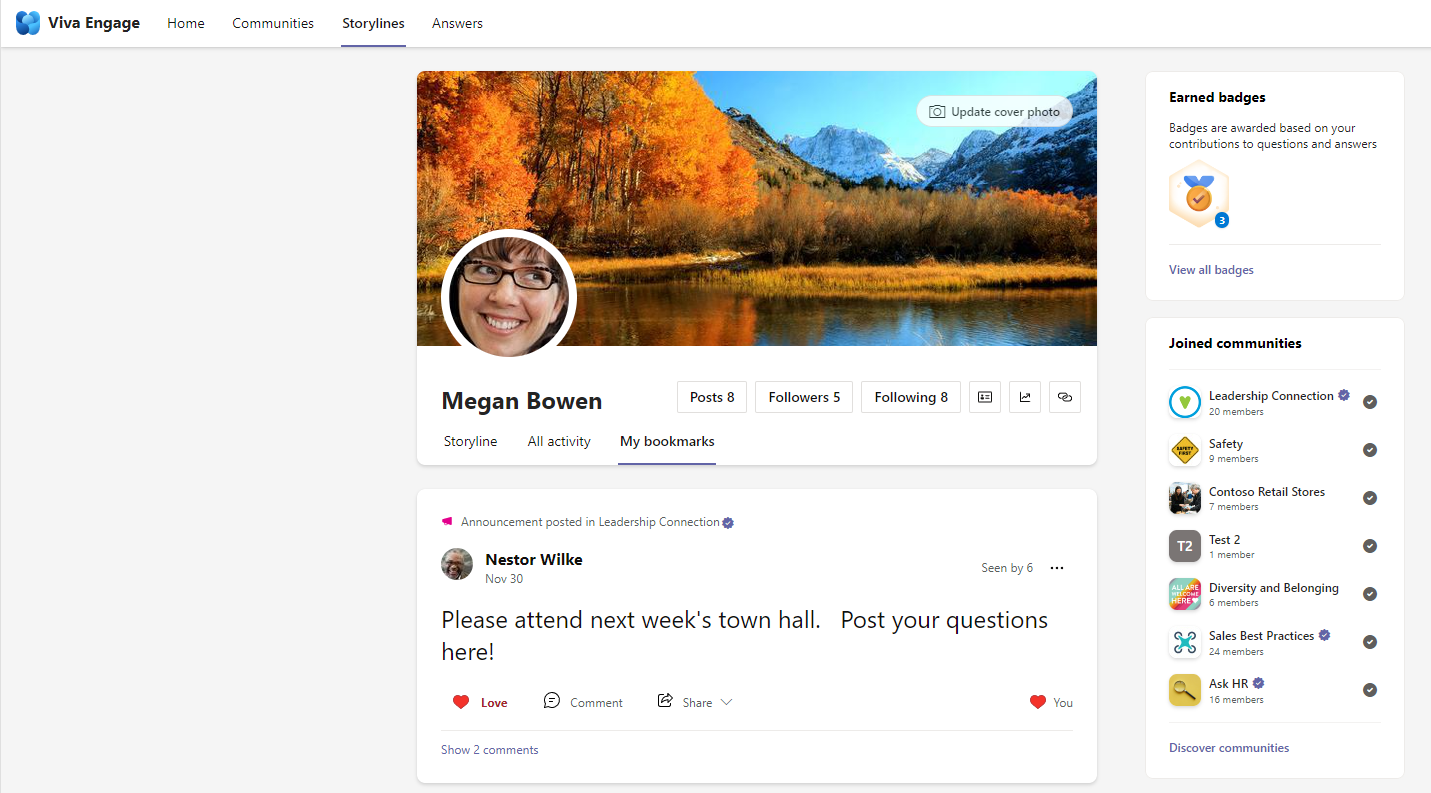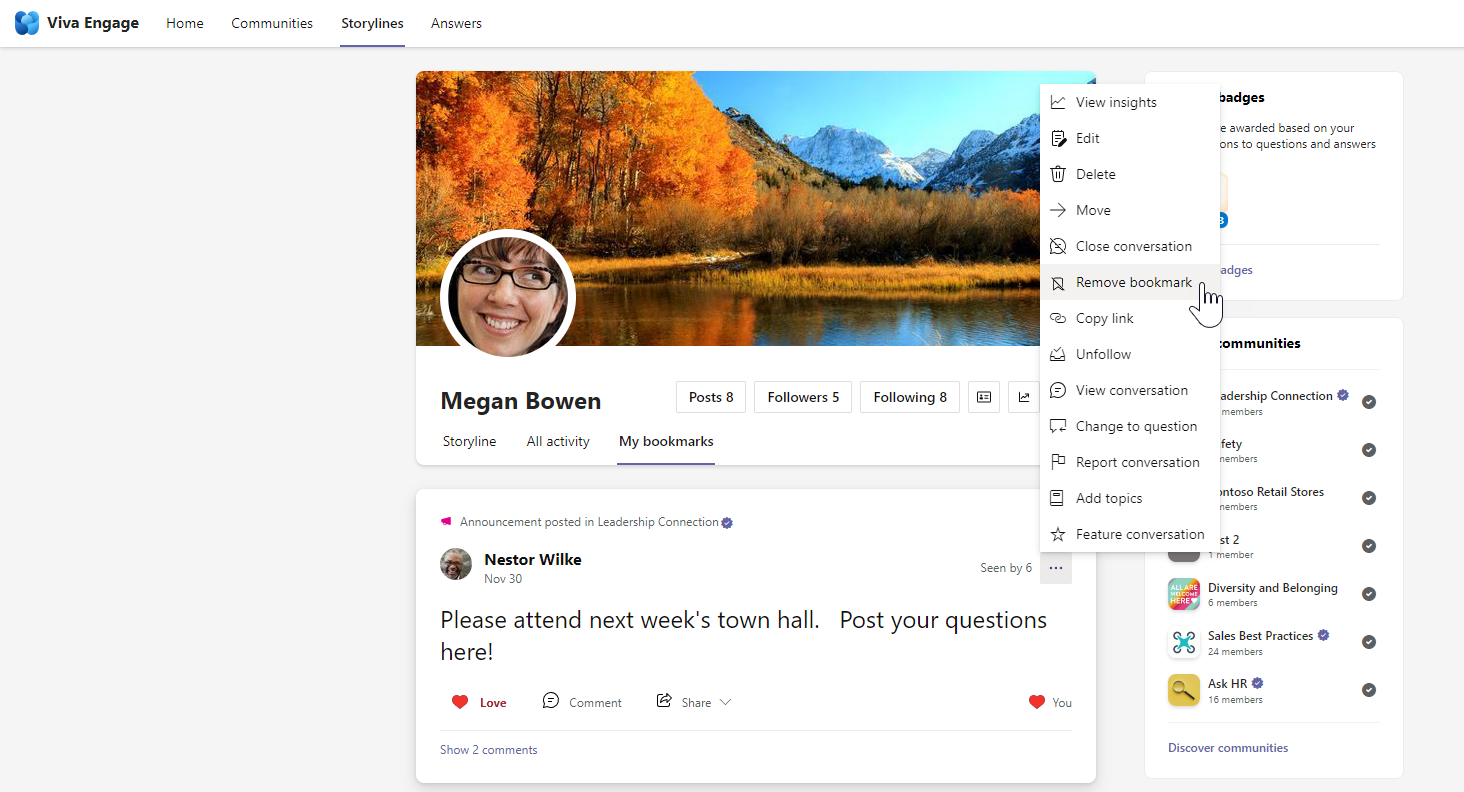Saving a conversation to access later is one of the best ways to make use of the information communities share.
Bookmark a post
-
Click the options menu
-
You will see a message that the bookmark has been saved. You can now access it in the My bookmarks tab on your profile page.
Access your bookmarks
-
Go to your profile page.
-
Click the My bookmarks tab.
Remove a bookmark
-
Go to your profile page.
-
Click the My bookmarks tab.
-
Select the options menu
-
You will see a message that the bookmark has been removed.