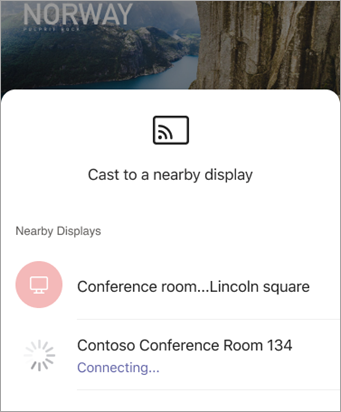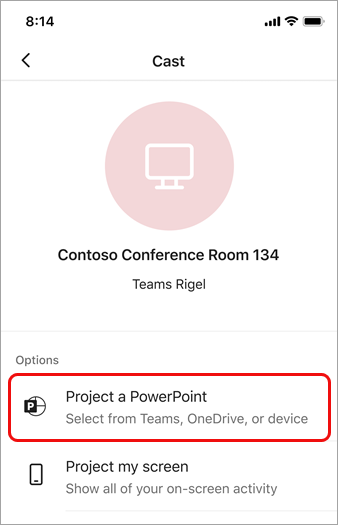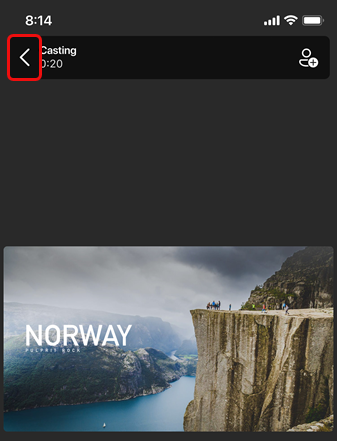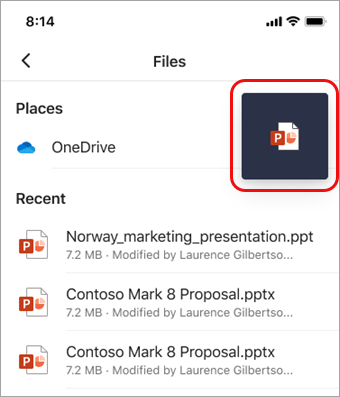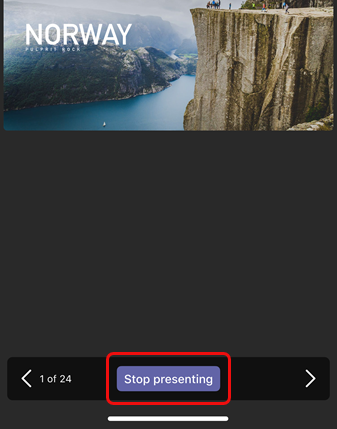You can share a PowerPoint presentation with colleagues on a large screen using just your mobile device and a nearby Teams Room, without even setting up a meeting.
Note: To share other types of content from your phone, see Cast content from a mobile device to a Microsoft Teams Room.
Before you begin
-
The Teams mobile app must be installed on the mobile device, and Bluetooth must be turned on.
-
Both the mobile device and the Teams Rooms device must be connected to the internet.
-
The mobile device must be within 10 meters (32.8 feet) of the room device.
Cast a PowerPoint presentation
If the presentation is already open on your mobile device
-
On the device, tap the Cast icon above the PowerPoint presentation.
-
Tap an available Teams Room.
-
Control the presentation from your mobile device.
If the presentation isn't open on your mobile device
-
In Teams, tap Cast in the navigation bar.
If you don’t see the Cast app when you open Teams, tap More
-
Tap an available Teams Room.
-
Tap Project a PowerPoint.
-
Locate and tap the PowerPoint presentation you want to project. Recently opened presentations and presentations from OneDrive will be available.
-
Use your mobile device to move through the presentation by tapping the arrows or swiping left or right.
Multitask on your mobile device during the casting
You can take care of other business such as viewing Teams activity or responding to a chat message while the PowerPoint presentation is being projected.
Notes:
-
You won't be able to join a meeting, or switch to a different Teams account while casting.
-
If you answer a call, the casting session may end.
-
To access Teams or other apps, tap the Back icon on the device screen.
-
To return to the PowerPoint presentation, tap the PowerPoint PIP icon.
Stop projecting
-
Tap Stop presenting at the bottom of the screen.