Change between real and complex numbers mode in Math Assistant settings or adjust the expression of angles.
Note: This feature is only available if you have a Microsoft 365 subscription. If you are a Microsoft 365 subscriber, make sure you have the latest version of Office.
Note: OneNote Desktop and OneNote for iPad have a new look! Make sure you've selected the tab with instructions for the for the OneNote version you are using.
1. First, create your math equation.
2. Then, select Settings.
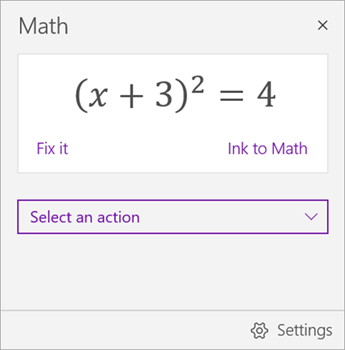
3. Choose number mode or angle measurement type.

Note: If you choose to solve for complex numbers, the only possible angle measurement option will be radians.
1. First, create your math equation.
2. Then, select Settings.
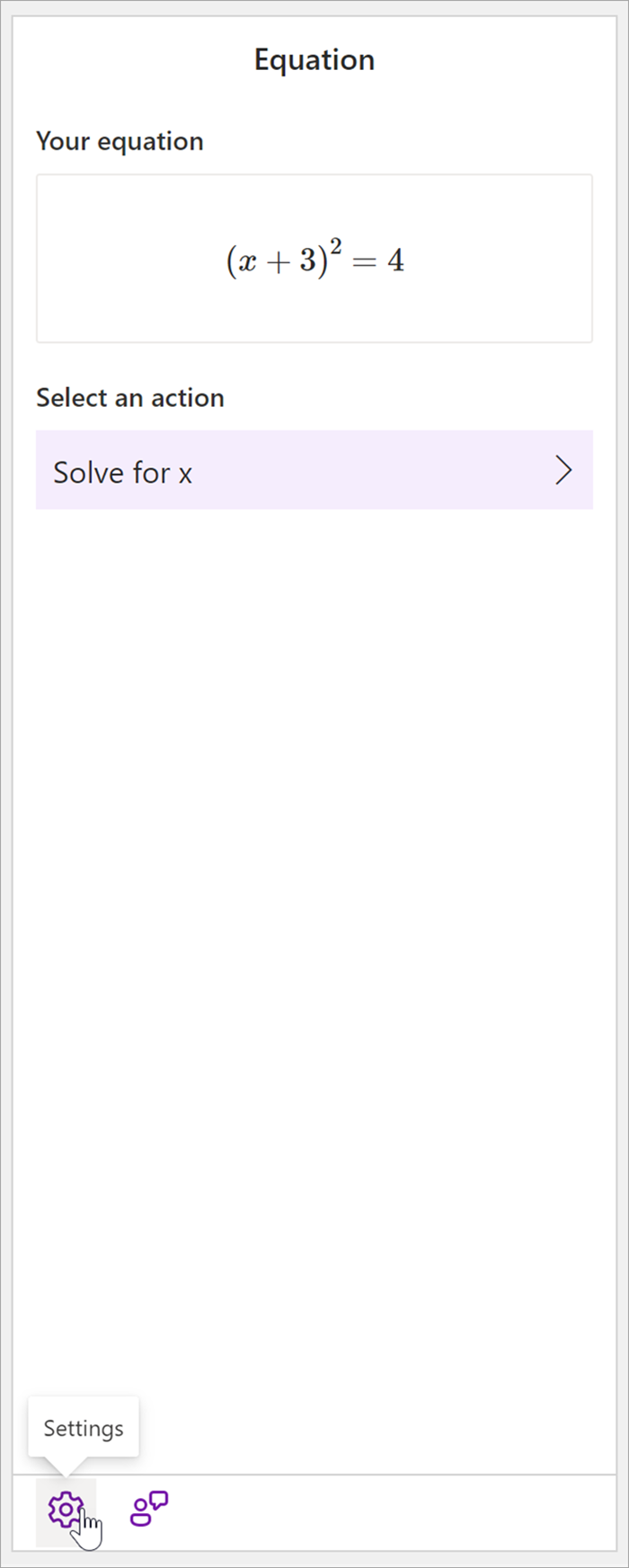
3. Choose your settings. You can adjust your number type, angle type, decimal separator type, and list separator type.
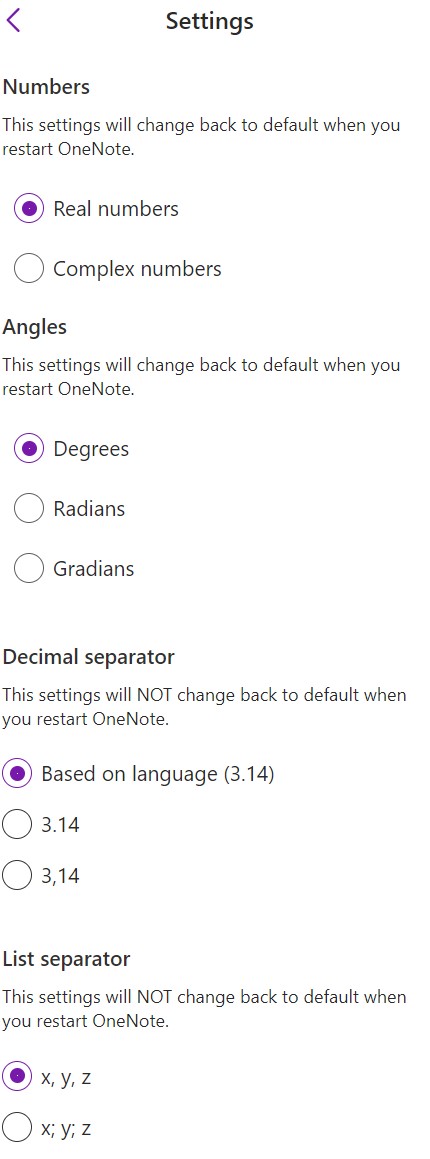
Note: If you choose to solve for complex numbers, the only possible angle measurement option will be radians.
See also
Solve math equations with Math Assistant in OneNote
Draw graphs of math functions with Math Assistant in OneNote










