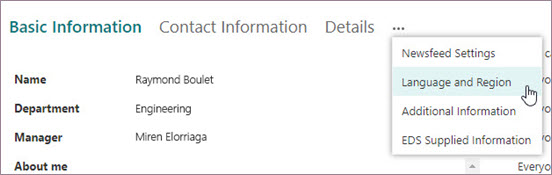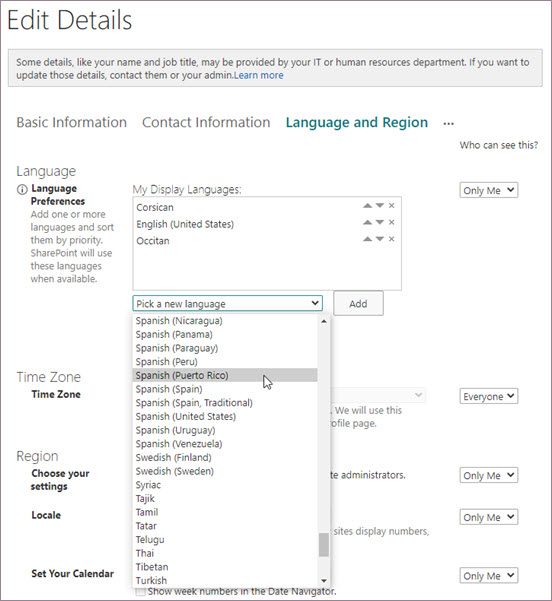You can update your display language settings to set the display language for your Microsoft 365 websites. These settings will be roamed across your Microsoft experience. First, confirm that you can change your display language by going to the language settings on your My Account page (myaccount.microsoft.com/settingsandprivacy/language). If you're unable to change your display language there, follow the steps below to access your SharePoint online settings or contact your IT administrator.
Where do my SharePoint online language settings apply?
Your display language and region settings will be used for menus and buttons for the following web applications: Excel, Outlook, PowerPoint, SharePoint, and Word.
How to access your SharePoint online language settings
-
When signed in to Microsoft 365, select your account manager icon, and then select My Microsoft 365 profile to view your Microsoft 365 account information on the profile page in modern search on m365.cloud.microsoft.
-
Click Update your profile.
-
At the bottom left of the edit your profile window you can see some informational text with a link. "You can add more profile information here". Click on here. This will take you to the SharePoint profile editor.
-
On the Edit Details page, select the ellipsis (…).
-
Select the Language and Region option from the drop-down menu.
-
In the Language Preferences section, Under My Display Languages, add a new language by selecting it from the drop-down menu and clicking Add.
-
If you have multiple preferred languages, use the up and down arrows next to the languages listed in the My Display Languages box to change their priority.
If you're not able to add or change the priority of your display language here, contact your IT administrator.
How multiple display languages work
If you have more than one language set as your display language, your applications display menus and buttons in the topmost supported language. Make sure to order your display languages in your preferred viewing order.