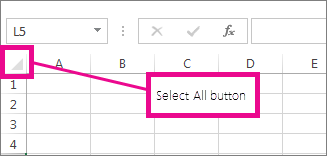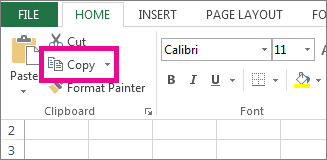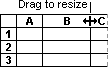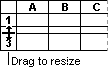If you find yourself needing to expand or reduce Excel row widths and column heights, there are several ways to adjust them. If you're working in Page Layout view (View > Workbook Views > Page Layout), you can specify a column width or row height in inches, centimeters and millimeters. The measurement unit is in inches by default. Go to File > Options > Advanced > Display > select an option from the Ruler Units list. If you switch to Normal view, then column widths and row heights are displayed in points.
Individual rows and columns can have only one setting. For example, a single column can have a 25-point width, but it can't be 25 points wide for one row, and 10 points for another.

The table below shows the minimum, maximum and default sizes for each based on a point scale.
|
Type |
Min |
Max |
Default |
|---|---|---|---|
|
Column |
0 (hidden) |
255 |
8.43 |
|
Row |
0 (hidden) |
409 |
15.00 |
-
Select the column or columns that you want to change.
-
Go to Home > Cells > Format.
-
Under Cell Size, select Column Width.
-
In the Column width box, type the value that you want.
-
Select OK.
Tip: To quickly set the width of a single column, right-click the selected column, select Column Width, type the value that you want, and then select OK.
-
Select the column or columns that you want to change.
-
Go to Home > Cells > Format.
-
Under Cell Size, select AutoFit Column Width.
Note: To quickly autofit all columns on the worksheet, select Select All, and then double-click any boundary between two column headings.
-
Select a cell in the column that has the width that you want to use.
-
Press Ctrl+C, or go to Home > Clipboard > Copy.
-
Right-click a cell in the target column, point to Paste Special, and then select Keep Source Columns Widths
The value for the default column width indicates the average number of characters of the standard font that fit in a cell. You can specify a different number for the default column width for a worksheet or workbook.
-
Do one of the following:
-
To change the default column width for a worksheet, select its sheet tab.
-
To change the default column width for the entire workbook, right-click a sheet tab, and then select Select All Sheets on the shortcut menu.
-
-
Go to Home > Cells > Format.
-
Under Cell Size, select Default Width.
-
In the Standard column width box, type a new measurement, and then seelct OK.
Tips: If you want to define the default column width for all new workbooks and worksheets, you can create a workbook template or a worksheet template, and then base new workbooks or worksheets on those templates. See the following articles for more information:
Do one of the following:
-
To change the width of one column, drag the boundary on the right side of the column heading until the column is the width that you want.
-
To change the width of multiple columns, select the columns that you want to change, and then drag a boundary to the right of a selected column heading.
-
To change the width of columns to fit the contents, select the column or columns that you want to change, and then double-click the boundary to the right of a selected column heading.
-
To change the width of all columns on the worksheet, select Select All, and then drag the boundary of any column heading.
-
Select the row or rows that you want to change.
-
Go to Home > Cells > Format.
-
Under Cell Size, select Row Height.
-
In the Row height box, type the value that you want, and then select OK.
-
Select the row or rows that you want to change.
-
Go to Home > Cells > Format.
-
Under Cell Size, select AutoFit Row Height.
Tip: To quickly autofit all rows on the worksheet, select Select All, and then double-click the boundary below one of the row headings.
Do one of the following:
-
To change the row height of one row, drag the boundary below the row heading until the row is the height that you want.
-
To change the row height of multiple rows, select the rows that you want to change, and then drag the boundary below one of the selected row headings.
-
To change the row height for all rows on the worksheet, select Select All, and then drag the boundary below any row heading.
-
To change the row height to fit the contents, double-click the boundary below the row heading.
See Also
Change the column width or row height (Mac)