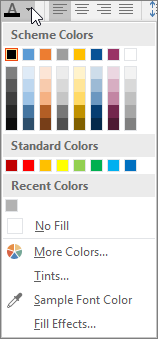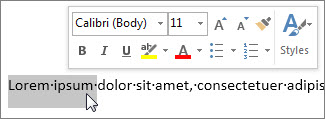Important: After October 2026, Microsoft Publisher will no longer be supported. Microsoft 365 subscribers will no longer have access. Learn more about Publisher retirement.
You can change the color of text in your publication.
-
Select the text that you want to change.
-
On the Home tab, in the Font group, choose the arrow next to Font Color, and then select a color.
You can also use the formatting options on the Mini toolbar to quickly format text. The Mini toolbar appears automatically when you select text.
Tips:
-
If you don't see the color that you want, choose More Colors, and then select a color on the Standard or PANTONE® tabs, or mix your own color on the Custom tab.
-
You can fine-tune the font color by choosing Tints and Fill Effects. Or, choose Sample Font Color to extract a sample of any color you point to and click on. You can then apply that color to another element in your publication.