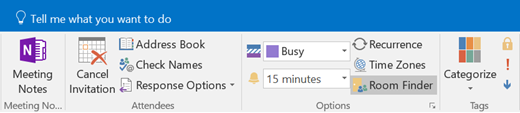Note: This article has done its job, and will be retiring soon. To prevent "Page not found" woes, we're removing links we know about. If you've created links to this page, please remove them, and together we'll keep the web connected.
You can change the time zone for a single meeting or appointment while keeping your computer's time zone unaffected.
-
To change the time zone for a meeting or appointment, you must first create a new appointment or edit an existing meeting or appointment.
-
In the Options group on the ribbon, select Time Zones.
-
Once the Time Zones button is selected, it will turn darker gray and you'll see drop-down boxes next to the Start time and End time fields in the appointment or meeting. Use these to choose your time zone.