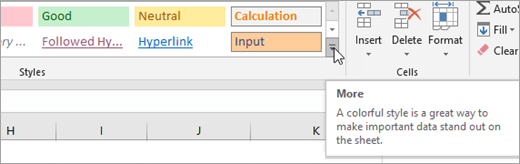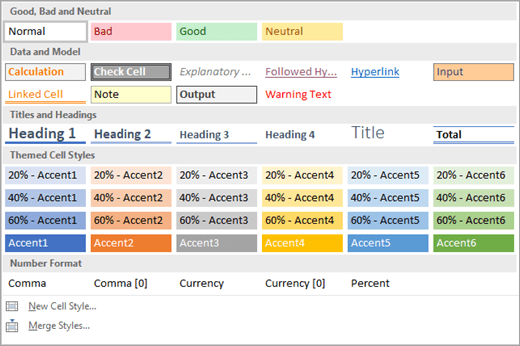When you create new cell styles in a workbook, you may want to make them available in other workbooks. You can copy the cell styles from that workbook to another workbook.
-
Open the workbook that contains the cell styles that you want to copy.
-
Open the workbook that you want to copy the styles into.
-
On the Home tab, in the Styles group, click the More button
-
Click Merge Styles.
-
In the Merge Styles dialog box, in the Merge styles from box, click the workbook that contains the styles that you want to copy, and then click OK.
-
If both workbooks contain styles that have identical names, you must indicate whether you want to merge these styles by doing the following:
-
To replace the styles in the active workbook with the copied styles, click Yes.
-
To keep the styles in the active workbook as they are, click No.
Note: Excel displays this message only once, regardless of the number of pairs of identical style names.
-
Tip: When you move or copy a worksheet from one workbook to another workbook, all the styles that are used on that worksheet are also copied to that workbook. For more information, see Move or copy a worksheet.
Need more help?
You can always ask an expert in the Excel Tech Community or get support in Communities.