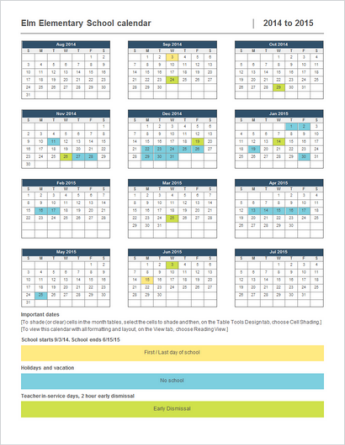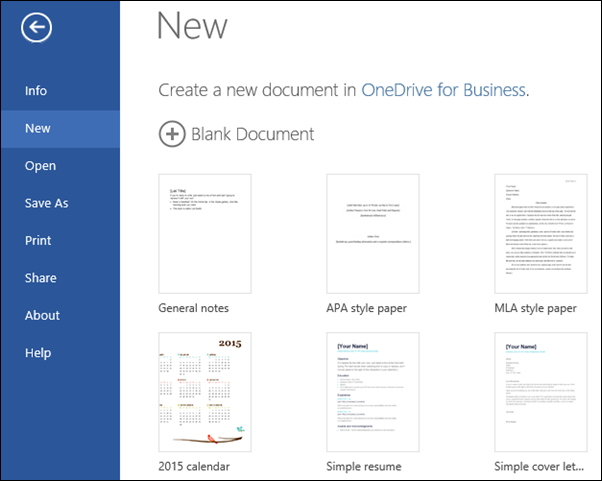Making a calendar like this while you're online is quick and easy.
Select one of our calendar templates and open it in an Office for the web program to make it yours (some calendars are for editing in Word for the web, some in Excel for the web, and others work in PowerPoint for the web).
Tip: If you're already in Word for the web, see all the calendar templates by going to File > New, and then below the template images select Explore all templates.
As you work on the calendar, you'll probably want to Rename a file in it. If it includes pictures, you can swap out the placeholder pictures with pictures that work for you. Delete the pictures you don't want, and then insert pictures from your computer or add clip art to your file.
Share your calendar
When you're finished, print it out or share it online. You can do this with the calendar still open in Word for the web. No need to save it first (that's already done for you).
Print it
To print it, press Ctrl+P, and wait for the Print dialog.
Note: If you don't see a Print dialog box, select the link for opening a PDF version of your calendar. From there, use the PDF program's Print command.
Share it
To share it online, send a link:
-
Near the upper right of the screen, select Share > Share.
-
Set the permissions you want.
-
Enter the names or email addresses of who to share with.
-
Add a message (optional).
-
Select Send.
You have additional options:
-
Select Copy Link to create a link to share in an email.
-
Select Outlook to create a new email with a shareable link in Outlook for the web.
To learn more, go to Share and collaborate with Word for the web.
Tip: If you have a blog or website, you can embed a view of your calendar there.