Staff Notebook is part of OneNote for Microsoft 365. Each Staff Notebook includes a Content Library where members can share access to resources and a Collaboration Space. There is also a private space for each staff member that only they and the notebook co-owners can see. Staff leaders and members can access their Staff Notebooks anytime from any device using the OneNote app.
Note: You need administrator permissions in Microsoft 365 to create Staff Notebooks. Ask your IT professional if you’re not sure.
-
Sign in to Microsoft365.com with your school email and password.
-
Select the App launcher

-
Select Create a staff notebook to set up a notebook. Select Next to navigate between steps or to skip a step. You'll name the notebook, add co-owners, and add staff members who can use it. You will also set up the notebook sections your team will use.
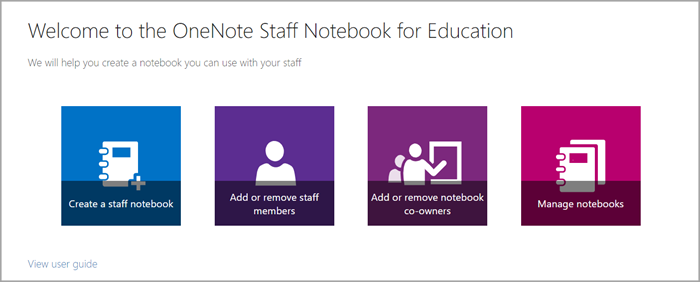
-
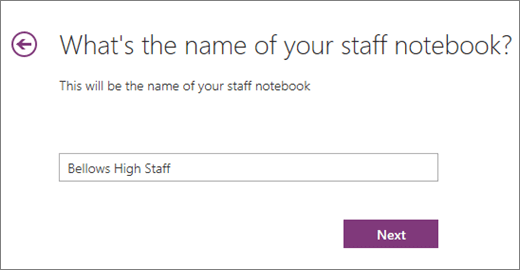
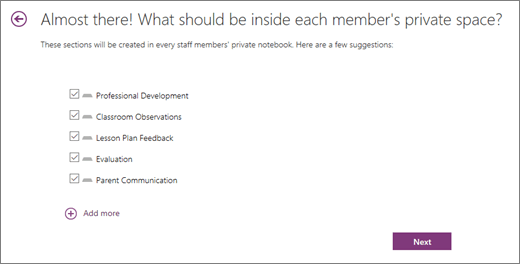
-
Select Create.
Your Staff Notebook is ready! Just use the link on this page to open your notebook in OneNote. The staff members and co-owners you added will receive an email with a link to their notebook.
Learn more
Add or remove staff members in Staff Notebook for OneNote










