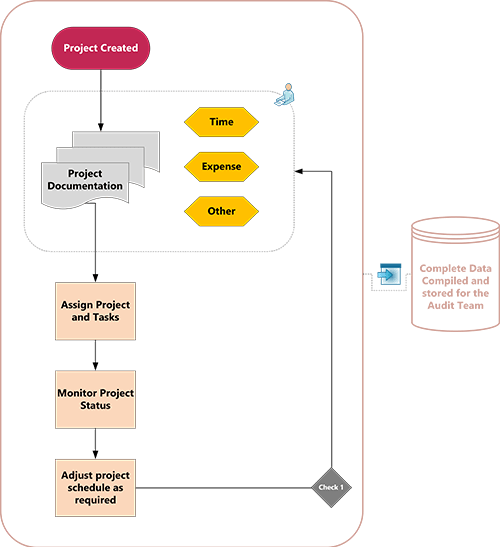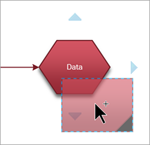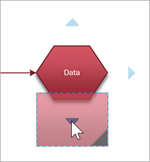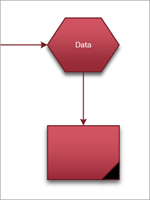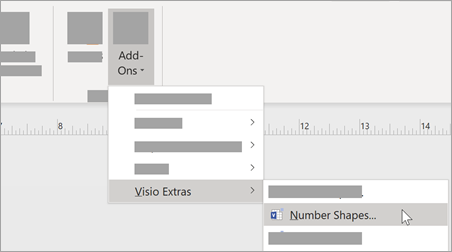Audit diagrams document and analyze processes such as financial transactions and inventory management.
-
Start the Visio app.
-
Select the Templates tab in the backstage and then select Business > Audit Diagram.
-
Choose the audit diagram you wish to start with and select Create.
-
For each step in the process you're documenting, you're going to drag and connect flowchart shapes onto your drawing:
-
Drag a shape from a stencil onto the drawing page and position it near or over the shape you wish to connect it to. Blue triangles will appear.
-
While still holding down the mouse button, drag the shape over one of the blue triangles so that it turns dark blue.
-
Release the mouse button. The shape is placed on the drawing page, and a connector is added and glued to both shapes.
-
-
To add text to a shape, select it, and then type.
-
You can number the shapes in your flowchart to illustrate the sequence of process steps:
-
In a flowchart, select the shapes that you want to number.
-
On the View tab, select Add-Ons > Visio Extras.
-
On the General tab, under Operation, select Auto Number. Under Apply to, click Selected Shapes, and then click OK.
Tip: To number new flowchart shapes as they are dragged onto the page, in the Number Shapes dialog box, click Continue numbering shapes as dropped on page.
-
Note: In Visio for the web, audit shapes are only available to Visio Plan 1 and Visio Plan 2 subscribers. They are not available to users of Visio in Microsoft 365.
To create an audit diagram, start with a new blank drawing.
-
Open Visio for the web.
-
Select New blank drawing.
-
In the Shapes pane, in the search box, enter audit, then press Enter.
-
In the results, select Audit Diagram Shapes, then select Add.
-
Drag the shapes that you want to represent your business process onto the drawing page.
-
Connect the shapes as usual. For general information about connecting shapes, see Add connectors between shapes.
-
To add text to a shape, select it, and then type. When you finish typing, click outside the text block.
-
Right-click any shape to add properties (Cost, Duration, Resources) to it or to modify attributes (such as Tagged/Untagged) that affect the appearance of the shape.