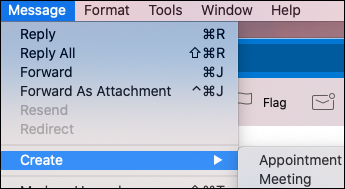Need to schedule a meeting for your boss, or set a time to meet with your friend? If you receive an email message you can respond directly by creating an event and sending an invite.
-
Click on the email message you want to respond to with an event.
-
Click on the Message menu on the toolbar at the top of your Mac, hover your mouse over Create, and click Appointment or Meeting.
-
The message you’re responding to will be included in the body of the message at the bottom of the event menu. You can enter all the information for the event and click Save to send out the invites.