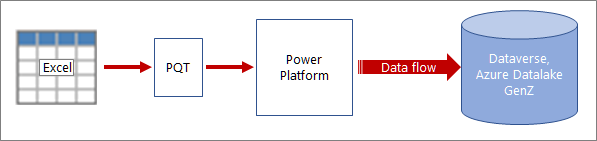It’s been said that data is always on a journey. The process of moving and shaping data from one source to another is called Extract, Transform, and Load (ETL). Traditionally, this process has been complex, error-prone, and time-consuming.
But now you can export an Excel Power Query to a template file (.pqt). Then you can import this template file into a dataflow, which is a data preparation feature of the Power Platform. Products such as Power Apps and Power BI Desktop use a data flow to specify an output destination and automatically refresh it at regular intervals.
Think of a Power Query template as a portable package that contains data connection, authentication, and transformation information, and that significantly streamlines, automates, and standardizes the process of ETL.
Procedure
Creating and using a Power Query template is a two-step process.
From Excel, export your Power Query to a template file
-
Open Power Query by selecting Data > Get Data > Launch Power Query Editor.
-
In the Power Query Editor, click File > Export Template.
-
In the Export Power Query Template dialog box, enter a template name and optionally a description.
-
To save the template, select Export.
In Power Apps, import the Power Query template file to create a dataflow
-
Go to Power Apps.
-
In the pane on the left, select Data > Dataflows.
-
At the top of the window, select New Dataflow > Import Template.
-
In the Open dialog box, locate the Power Query template file you created, select it, and then select Open.
-
In the New Dataflow dialog box, accept or change the name.
-
Optionally, select Analytical Entities only to load data into Azure Data Lake for analytical purposes and to unlock Al based insights.
Result The dataflow opens in the Power Query - Edit queries window. You may be prompted to enter credentials for one or more data sources. You can also configure a refresh operation. For more information, see Using incremental refresh with dataflows.
See Also
Create Power Platform dataflows from queries in Excel
Self-service data prep with dataflows in Power Apps
Learn more about different Power Platform dataflow load destinations