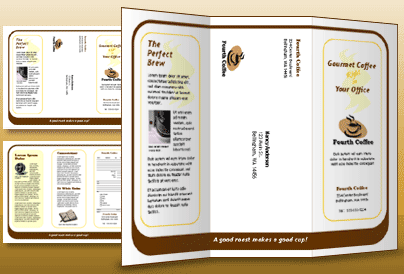Publisher includes predesigned brochure publications that are created to help you provide information about your business. By starting with a predesigned publication, you can:
-
Base your brochure on a publication with a ready-made professional design.
-
Reformat the brochure with just the click of a button to switch from a 3-panel brochure to a 4-panel brochure.
-
Include a customer address section and an order form, response form, or sign-up form.
-
Ensure that your company's marketing materials project a consistent identity by using the same font scheme, color scheme, and business information set for all your publications.
What do you want to do?
Choose a brochure design
When you are creating the brochure, you can specify the options that you want, such as a customer address panel, business information set, font scheme, and sign-up form.
-
Start Publisher.
-
Find and select a brochure design that you want by searching or by clicking on the Brochures category.
-
Under Color scheme, select the color scheme that you want.
-
Under Font scheme, select the font scheme that you want.
-
Under Business information, select the business information set that you want or create a new business information set.
-
Under Page size, select 3-panel or 4-panel.
-
Select or clear Include customer address, depending on whether you plan to mail your brochure to customers.
When you select this option, Publisher inserts an address text box, return address text box, and business name text box on one of the panels.
-
Under Form, select a type of response form to add, or select None.
-
Click Create.
Change brochure options
After you save your publication, you can change the publication options. On the Page Design tab, click Change Template.
To use a different business information set, on the Insert tab, click Business Information, and then select the set that you want.
Replace placeholder text
Click the placeholder text, and then type in your new text.
Notes:
-
If you already created a business information set, your business contact information and logo automatically replaces some of the placeholder text.
-
In most cases, text resizes automatically to fit inside the text box.
Change the size of text in text boxes
In most cases, text is resized automatically to fit within a placeholder text box. However, you can manually adjust text size.
-
Click the text box.
-
On the Text Box Tools Format tab, click Text Fit, and then click Do Not AutoFit.
-
Select the text, and then select a new size in the Font Size list in the Font group.
Replace placeholder pictures
-
Right-click the placeholder picture, point to Change Picture, click Change Picture, and then click the source of the new picture.
-
Find the picture that you want to insert into the publication, and then double-click the picture. Publisher automatically sizes the image to fit.
-
Repeat as necessary for the rest of the pictures in your publication.
Note: If you don't see Change Picture, the picture may be grouped with other objects. Right-click the picture, click Ungroup on the shortcut menu, right-click the picture again so that only the picture is selected, and then point to Change Picture.
Complete the brochure
-
When the brochure looks the way that you want, save the file by clicking File > Save As.
-
If you plan to mail your brochure to customers, prepare it for printing by using mail merge to add the addresses onto the copies of the brochure.
-
Print your brochures. For more information about two-sided printing, see Print on both sides of a sheet of paper (duplex).
What do you want to do?
Choose a brochure design
When you are creating the brochure, you can specify the options that you want, such as a customer address panel, business information set, font scheme, and sign-up form.
-
Start Publisher.
-
Under Publication Types, click Brochures.
-
In the Brochures catalog, click the design that you want.
-
Under Color scheme, select the color scheme that you want.
-
Under Font scheme, select the font scheme that you want.
-
Under Business information, select the business information set that you want or create a new business information set.
-
Under Page size, select 3-panel or 4-panel.
-
Select or clear Include customer address, depending on whether you plan to mail your brochure to customers.
When you select this option, Publisher inserts an address text box, return address text box, and business name text box on one of the panels.
-
Under Form, select a type of response form to add, or select None.
-
Click Create.
Change brochure options
After you save your publication, you can change the publication options. Click Change Template in the Format Publications task pane, and then change the options in the Change Template dialog box.
If you change from a four-panel brochure to a three-panel brochure, the extra content is put in the Extra Content task pane. For more information about the Extra Content task pane, see Change from one type of publication to another.
To use a different business information set, click Business Information on the Edit menu, and then select the set that you want.
Replace placeholder text
Click the placeholder text, and then type in your new text.
Notes:
-
If you already created a business information set, your business contact information and logo automatically replaces some of the placeholder text.
-
In most cases, text resizes automatically to fit inside the text box.
Change the size of text in text boxes
In most cases, text is resized automatically to fit within a placeholder text box. However, you can manually adjust text size.
-
Click the text box.
-
On the Format menu, point to AutoFit Text, and then click Do Not AutoFit.
-
Select the text, and then select a new size in the Font Size list on the Formatting toolbar.
Replace placeholder pictures
-
Right-click the placeholder picture, click Change Picture, and then click the source of the new picture.
Note: If you select Clip Art, the Clip Art task pane opens.
-
Find the picture that you want to insert into the publication, and then double-click the picture. Publisher automatically sizes the image to fit.
-
-
Repeat as necessary for the rest of the pictures in your publication.
Note: If you don't see Change Picture, the picture may be grouped with other objects. Right-click the picture, click Ungroup on the shortcut menu, right-click the picture again so that only the picture is selected, and then point to Change Picture.
Complete the brochure
-
When the brochure looks the way that you want, save the file by clicking Save As on the File menu.
-
If you plan to mail your brochure to customers, prepare it for printing by using mail merge to add the addresses onto the copies of the brochure. For more information about using mail merge, see Create a mail merge.
-
Print your brochures. For more information about two-sided printing, see Print on both sides of a sheet of paper (duplex).