As a plan owner, you may sometimes let an important task slip through the cracks, or miss an email telling you that an urgent task is no longer all that important.
In Microsoft Planner, you can add priority fields to tasks. With this feature, you can set a task’s priority to Urgent, Important, Medium, or Low, and add more detail to your tasks if you want. You can also use the Group by Priority feature to view all tasks in a bucket, help you get clear visibility into next steps, and shift priorities — all you have to do is drag and drop.
-
Select

-
Select

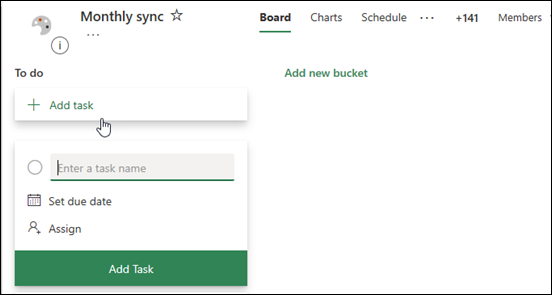
-
In the Task window, select the priority level you want.
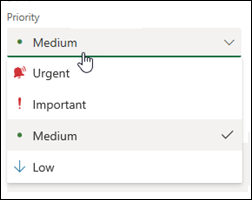
-
After you've included all the options you want, close the task by selecting the X in the upper-right corner of the Task window.
-
Here's an example of a completed task:
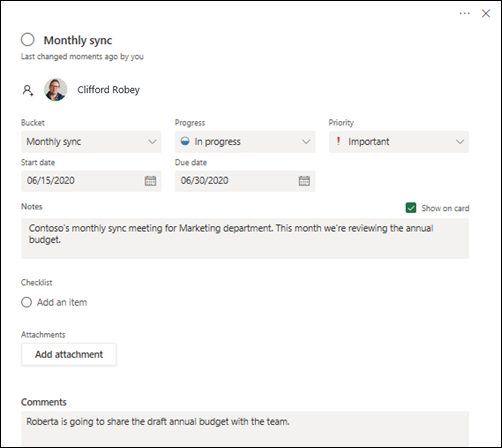
Here are some examples of how you can use the Priority feature in Planner:
-
Greta is a compliance officer for a large financial firm. She uses Planner to track quarterly internal audits that are required to maintain regulatory compliance. For this process, she needs her team to collect information from sales and finance team members on a regular basis. To do this, she creates tasks to remind her team to collect information in their assigned areas. She can easily change task priorities as deadlines approach.
-
Clayton is a software developer at an auto parts manufacturer. He and his team use Planner to track planned software updates to user control panel displays. After a meeting with the product management team to learn about user feedback and expectations, Clayton needs the team to shift priorities for the next release. To do this, he uses the filter option to communicate which tasks are most important to his team.
-
Janice is the editor for a hospitality industry publication. She uses Planner to manage the editorial calendar for what articles are being developed and published each month. She also uses it to assign articles to writers. With the Group by Priorities feature, she can easily view all the urgent tasks that need to be completed—final edits, photo approvals, and so on, that need to happen by the publishing date.










