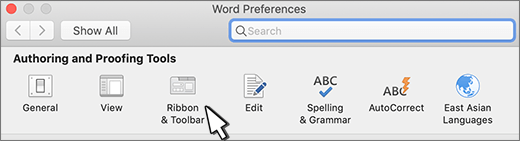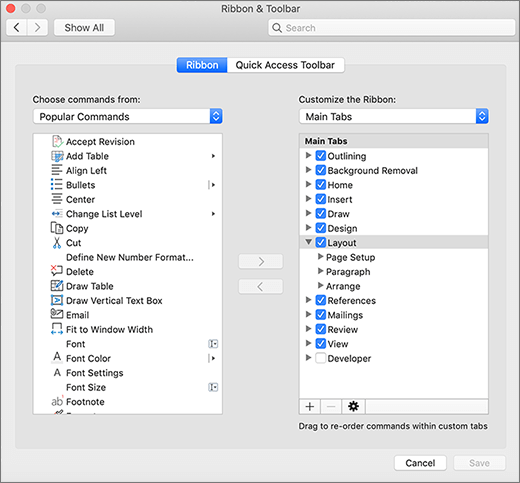Customize the ribbon
You can personalize the Ribbon in Word just the way you like them, showing frequently used commands and hiding the ones you rarely use. You can change default tabs, or create custom tabs and custom groups to contain your frequently used commands.
Note: You cannot rename the default commands, change the icons associated with these default commands, or change the order of these commands.
-
To customize the Ribbon, open or create a document.
-
Go to the app Preferences and select Ribbon and Toolbar.
-
On the Ribbon tab window, select the commands you want to add or remove from your Ribbon and select the add or remove arrows.
Note: To remove the default tabs or commands like the Home or Insert tab from the Ribbon, uncheck the relevant checkbox in the Customize the Ribbon box.
Here's what you can customize on the Ribbon:
-
Rename the tabs: To rename, select a tab, like Home, Insert, Design in the Customize the Ribbon box, select
-
Add new tab or new group: To add new tab or new group, select
-
Remove tabs: You can remove custom tabs only from the Ribbon. To remove, select your tab in the Customize the Ribbon box and select