When you see underlined text with grammar suggestions from Editor, it means that Outlook is set up to check grammar while you type. If you find the underlines distracting, you can switch this setting off, and then check grammar when you want (by pressing F7).
-
Start a new email.
-
With the new email open, go to File > Options, and then choose Editor Options.
-
Go to Proofing, and then clear the Mark grammar errors as you type check box
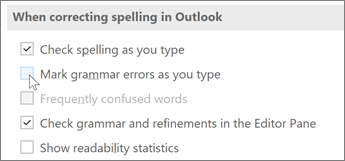
-
Choose OK to dismiss the dialog boxes and return to your email.










