When you import calendar items into Outlook, if you select the Allow duplicates to be created option in the Import and Export Wizard, items already in your Calendar are duplicated.
To remove duplicate items from your Calendar, do the following:
-
In Calendar, in the Navigation Pane, select the Calendar folder.
-
On the View tab, in the Current View group, click Change View, and then click List.
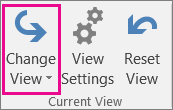
-
Click the Subject column heading to arrange all the calendar items by subject.
-
Hold down CTRL while you click each duplicate calendar item in the list.
-
When you have selected all of the duplicate calendar items, press DELETE.
Note: To prevent duplicate calendar items when you import calendar items into Outlook, select the Do not import duplicates or Replace duplicates with items imported option in the Import and Export Wizard.










