Notes:
-
Delve is retiring in December 2024. You can find similar features in other Microsoft apps. To make your transition off Delve as smooth as possible, we recommend you explore alternative options to Delve in Microsoft 365.
-
Delve for Android has been deprecated and is no longer available for downloading. You can find similar features in Outlook Mobile, including profile data on the profile cards and recommended documents in search.
What kind of content can I see?
What can I see on the different pages?
Can other people see my private documents?
Why do I see someone else on a document that I created?
Who do I see on the people list?
How does Delve know what to show me?
How can I turn off notifications?
What kind of content can I see?
Word, PowerPoint, Excel and PDF documents that are stored in OneDrive for work or school or in Sites in Microsoft 365, and that have been shared with you. You'll also see documents that have been shared with you as attachments in emails. You'll only see documents that you have permission to view.
What can I see on the different pages?
|
Home |
Documents that are likely to be most interesting to you right now. It's often a mix of documents you worked on yourself and documents that are active among people you work with. What documents you see is based on who you work with and what they’re working on. What you see is different from what others see. |
|
People |
People you're connected to in the organization, or people you work with across teams. Use search to find people who are not on the list. |
|
My work |
Document's you've recently modified. |
|
Favorites |
Documents you've added to your favorites. |
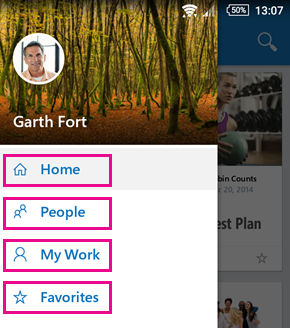
Tap a person's name or picture to see the person's organization view, documents that the person works on, other people the person works with and documents their colleagues work on.
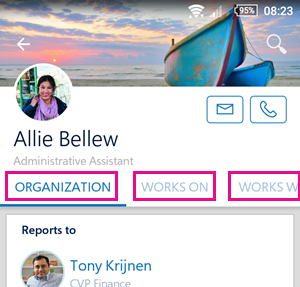
Can other people see my private documents?
What you see in Delve is different from what other people see. You can see your private documents and other documents that you have access to. Other people can see their documents and documents that they have access to.
Why do I see someone else on a document that I created?
Delve shows who last modified the document, not who originally created it.
Who do I see on the people list?
People you're connected to in the organization, or people you work with across teams.
To search for people, tap the search icon, and start typing in the search box.

How does Delve know what to show me?
Delve uses the Office graph to find the most relevant content based on who you work with and what you're working on. The Office graph analyzes your work network and the activities you and your colleagues do every day in Microsoft 365. Examples of activities can be that you or a close colleague modified a document, or that many of your colleagues have viewed a certain document.
-
Tap a document.
-
Tap the blue icon

-
Tap Share.
How can I edit a document?
-
Tap a document.
-
Tap the blue icon

-
Tap Edit.
How can I turn off notifications?
Tap your phone's Settings > Apps > Delve > clear the box Show notifications.
Learn more about Delve on support.office.com.










