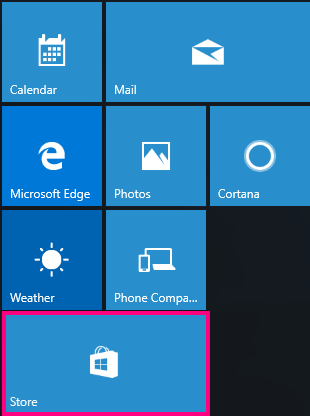After you change the display language in Windows 10, the Mail and Calendar apps may still use the previous language when you open them. This happens because new versions of the Mail and Calendar apps for that language must be downloaded from the Store. To fix this problem, you can either wait for the automatic update or you can manually install the updated version of the apps.
Wait for the automatic update
Your computer checks for updates once every 24 hours. If you just switched the display language in Windows 10, the Mail and Calendar apps should update to the new language within 24 hours of the change.
Manually install the update
You can also check for updates in the Store and manually install them.
-
Open the Store.
-
Choose
-
Choose Downloads and Updates.
-
Choose Check for updates in the upper-right corner of the page.
-
Install the update for Mail and Calendar.