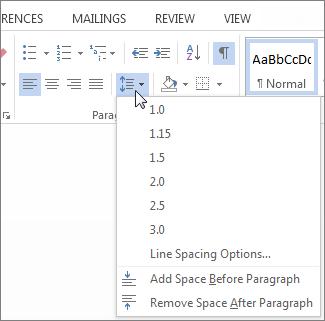You can double-space all or part of a Word document.
To double-space the whole document, go to Design > Paragraph Spacing, and choose Double.
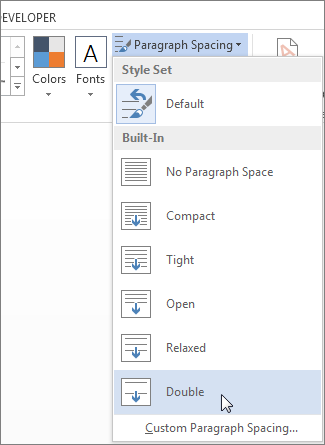
Tip: To double-space only part of the document, select the paragraphs you want to change, go to Home > Line and Paragraph Spacing, and choose 2.0.