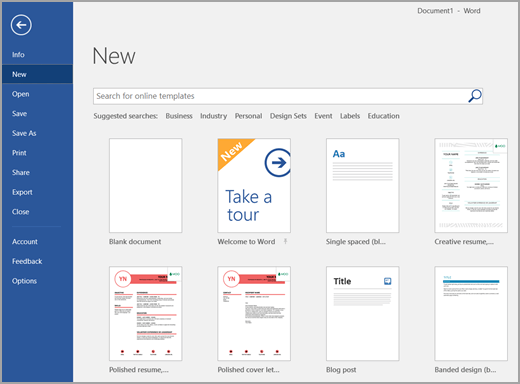Within your Office apps you can easily access free, pre-built templates with useful and creative themes. These are immediately available when you click File > New
Templates are provided for calendars, business cards, letters, cards, brochures, newsletters, resumes, cover letters, presentations, social media and much more. You can use these templates "as-is" customize them to meet your needs.
When you select a template, a dialog box appears with a larger view of the template. Click the Create button to download it. A new file appears, ready to customize as needed.
If you intend to print on Avery labels, see Print on Avery Labels with Microsoft Word.
Tip: You can also browse an extensive collection of templates here: https://create.microsoft.com