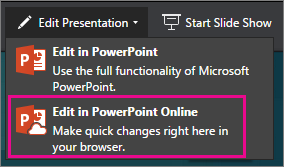PowerPoint for the web can open files stored on OneDrive, SharePoint, or Dropbox.
Upload a file to OneDrive
If your file is saved on a computer hard disk, a flash drive, or a USB stick, the first thing to do is upload it to OneDrive.
-
Sign in to OneDrive with your Microsoft account (hotmail.com, outlook.com, live.com, or msn.com)
or Sign in to your Microsoft 365 work or school account (.com, .org, .edu) and go to OneDrive.
-
Navigate to the destination folder.
-
Select Upload to save the files to OneDrive.
Upload a file to SharePoint
-
Sign in to your Microsoft 365 work or school account (.com, .org, .edu) and go to SharePoint.
-
Navigate to the destination folder.
-
Select Upload to save the files to SharePoint.
Edit a file with a Microsoft account
In some cases, when you open a presentation from OneDrive directly or through a shared link with a Microsoft account, PowerPoint for the web displays the file in Reading view.
To edit such a file:
-
In your web browser, navigate to the file in OneDrive.
-
Click the file name once to open the file in PowerPoint for the web.
-
Select Edit Presentation, and then select Edit in PowerPoint for the web.
The file switches from Reading view to Editing view, where you can:
-
Add or change content
-
Share the file and collaborate with others
-
View the presentation in Slide Show
Edit a file with a Microsoft 365 work or school account
When you open a presentation from OneDrive for work or school or SharePoint directly or through a shared link with a Microsoft work or school account, PowerPoint for the web displays the file in Editing view by default.
See also
Edit OpenDocument .odp and PowerPoint .pptx files in PowerPoint for the web