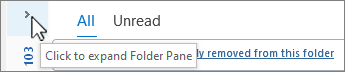-
For classic Outlook, in the folder pane on the left, select the Drafts folder.
If you don't see the folder pane, select > near the upper-left corner of the page to expand the pane:
-
Double-click the item you want to edit.
-
Edit the content as needed.
-
When you're done, select
Note: For info on saving drafts, see Create or save drafts.
-
For new Outlook, in the folder pane on the left, select the Drafts folder.
(If you don't see the folder pane, on the View tab, in the Layout group, select Folder pane > Show.)
-
Double-click the draft item you want to edit.
-
Edit the content as needed.
-
When you're done, select Send.
Note: For info on saving drafts, see Create or save drafts.
-
For Outlook for Mac, in the folder pane on the left, select the Drafts folder.
(If you don't see the folder pane, on the View menu, select Sidebar.)
-
Double-click the draft item you want to edit.
-
Edit the content as needed.
-
When you're done, select Send.
Note: For info on saving drafts, see Create or save drafts.